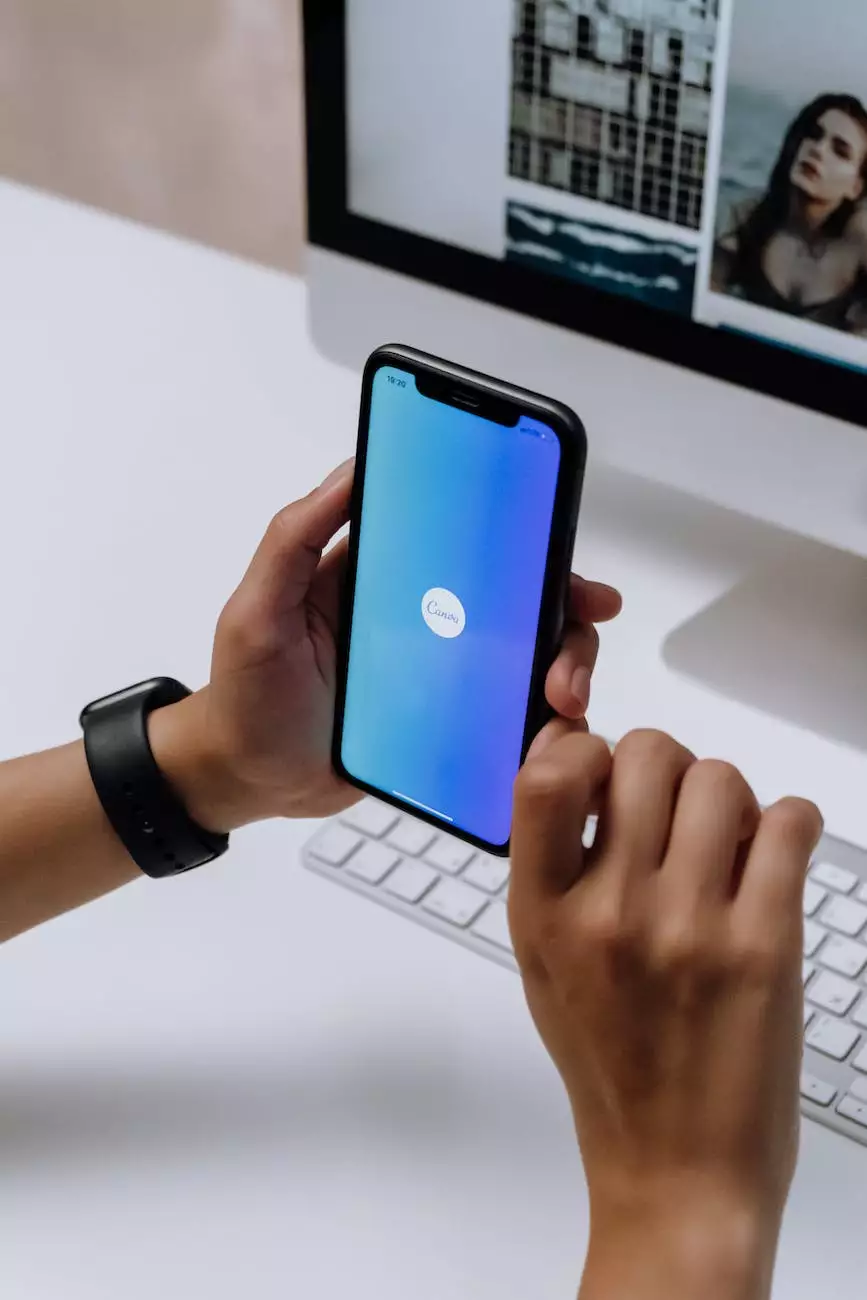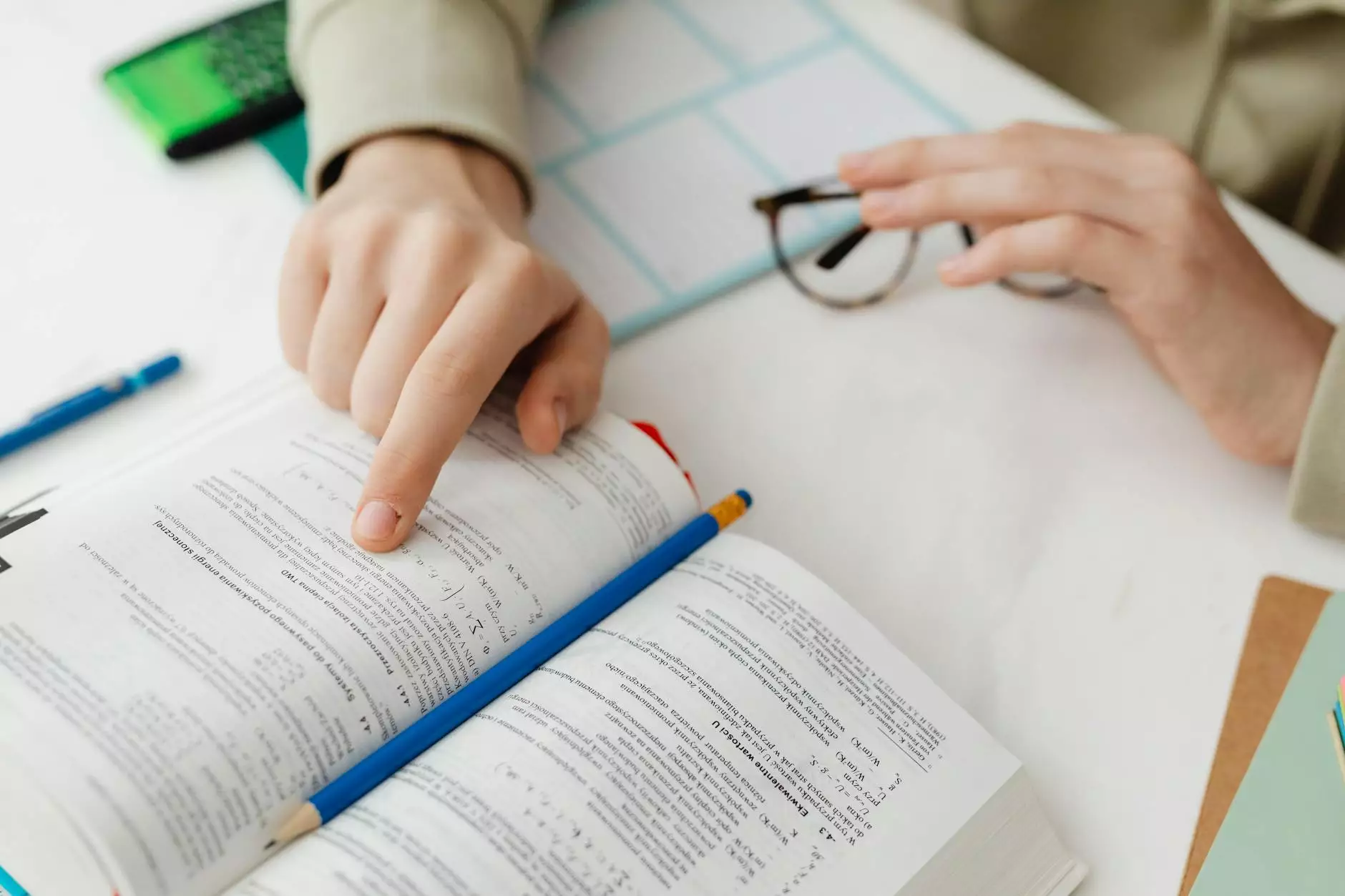I am unable to send email, but I can receive.
Resources
If you are experiencing difficulty sending emails while still able to receive them, AdAbler is here to help you troubleshoot and find solutions to this issue. We understand the importance of seamless email communication for individuals and businesses, and we are dedicated to providing you with comprehensive guidance.
Common Causes for Unable to Send Email
There could be several underlying reasons why you are unable to send emails but can receive them. Understanding these causes can aid you in identifying the root of the problem and finding an appropriate solution. Here are some common causes to consider:
Email Server Configuration
One possible cause could be incorrect email server configuration settings. It is essential to ensure that the outgoing mail server (SMTP) settings are accurately configured in your email client or application. Double-check the server address, port number, username, and password to rule out any misconfigurations.
ISP or Firewall Restrictions
Sometimes, Internet Service Providers (ISPs) or network firewalls can impose restrictions on outgoing mail servers, blocking the sending of emails. This can be a security measure to prevent spam or unauthorized access. Check with your ISP or network administrator to determine if any such restrictions are in place.
Email Authentication Issues
Incorrect email authentication settings can also lead to sending failures. Ensure that you have correctly configured the authentication methods such as SPF (Sender Policy Framework), DKIM (DomainKeys Identified Mail), and DMARC (Domain-based Message Authentication, Reporting, and Conformance).
Full Inbox or Server Quota Exceeded
If your email inbox is full or if you have exceeded your allocated server storage quota, it can prevent you from sending new emails. Regularly delete unnecessary emails, empty the trash folder, or expand your storage limit as necessary.
Antivirus or Firewall Software Interference
Some antivirus or firewall software can interfere with email services, causing issues with sending emails. Temporarily disable or configure your security software to allow the necessary email traffic or make exceptions for your email client.
Email Attachments or File Size Limitations
Large attachments or email file sizes can sometimes prevent the successful sending of emails. Ensure that your attachments are within the specified size limits of your email service provider or consider using alternative methods to share large files, such as cloud storage or file-sharing services.
Troubleshooting Steps to Resolve Sending Issues
Now that we have discussed some common causes for being unable to send emails while being able to receive, let's explore troubleshooting steps to resolve the issue:
Step 1: Verify Email Server Settings
Double-check your email client's outgoing server settings to ensure they are accurate. Consult your email service provider's documentation or support resources for the correct server settings, including the server address, port number, and whether SSL/TLS encryption is required.
Step 2: Contact Your Service Provider
If your email server configuration appears to be correct, but you're still unable to send emails, it is advisable to reach out to your email service provider's customer support team. They can verify if there are any known server issues or provide specific troubleshooting steps tailored to your account.
Step 3: Check Firewall and Antivirus Settings
Temporarily disable your firewall and antivirus software to determine if they are blocking outgoing email traffic. If disabling them resolves the issue, reconfigure the settings to allow email traffic while ensuring adequate security measures are still in place.
Step 4: Test from Another Device or Network
Try sending emails from another device or network to determine if the issue is specific to your current setup. This can help identify whether the problem lies within your computer or network configuration.
Step 5: Verify Email Authentication Settings
Ensure that your email authentication settings, such as SPF, DKIM, and DMARC, are correctly configured. You can use online authentication checkers or consult your email service's documentation for detailed instructions on setting up these protocols.
Step 6: Reduce Email Attachments or File Sizes
If you are experiencing issues with email attachments, consider compressing the files or using alternative file transfer methods. Check your email service provider's attachment size limits, and if necessary, use cloud storage or file-sharing services to send large files.
Step 7: Seek Professional Assistance
If all else fails, it may be beneficial to seek assistance from a professional IT technician or email service specialist. They can analyze your specific setup, diagnose any underlying issues, and provide a tailored solution to get your email functionality back on track.
Conclusion
Being unable to send emails while still receiving them can be frustrating, but with the troubleshooting steps and solutions provided by AdAbler, we are confident that you can resolve this issue. Remember to carefully check your email server settings, investigate possible restrictions or interferences, and consult with your email service provider when needed. By following these steps, you will be well on your way to enjoying seamless email communication once again.
For more information and assistance with various email-related topics, visit AdAbler's knowledge base, where we provide helpful resources and guides to help you make the most out of your email experience.