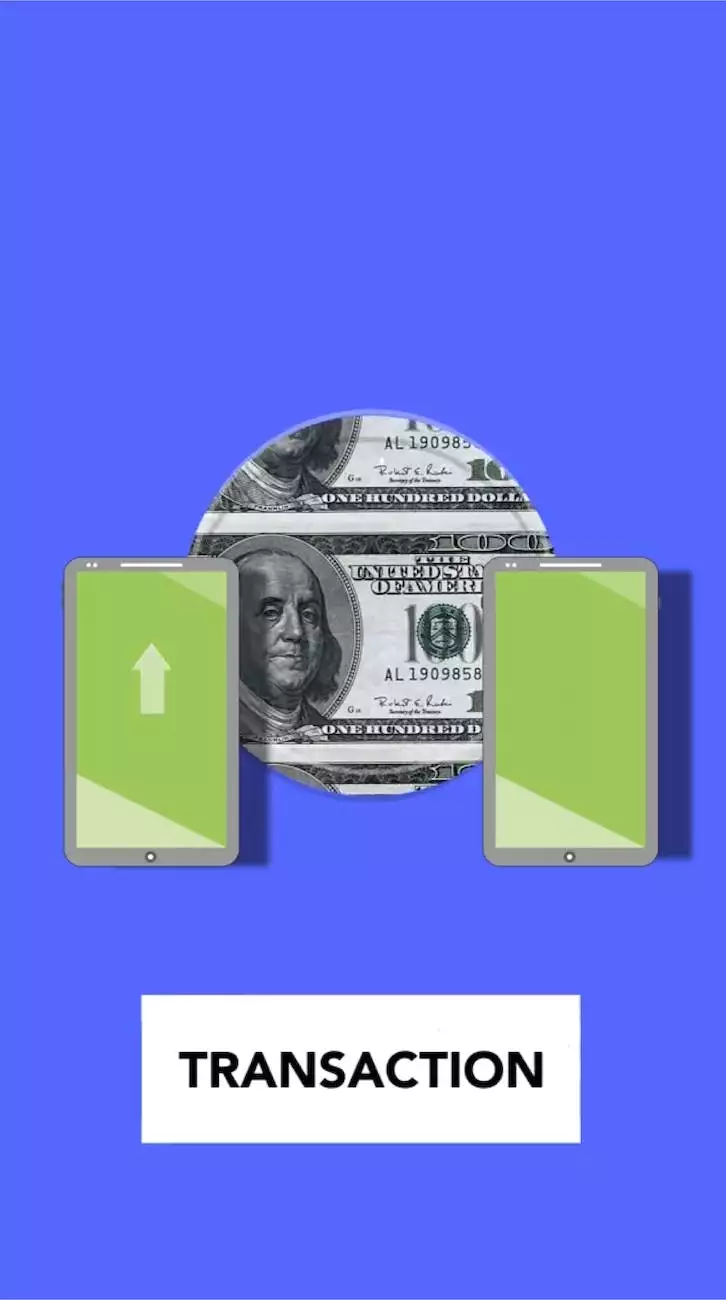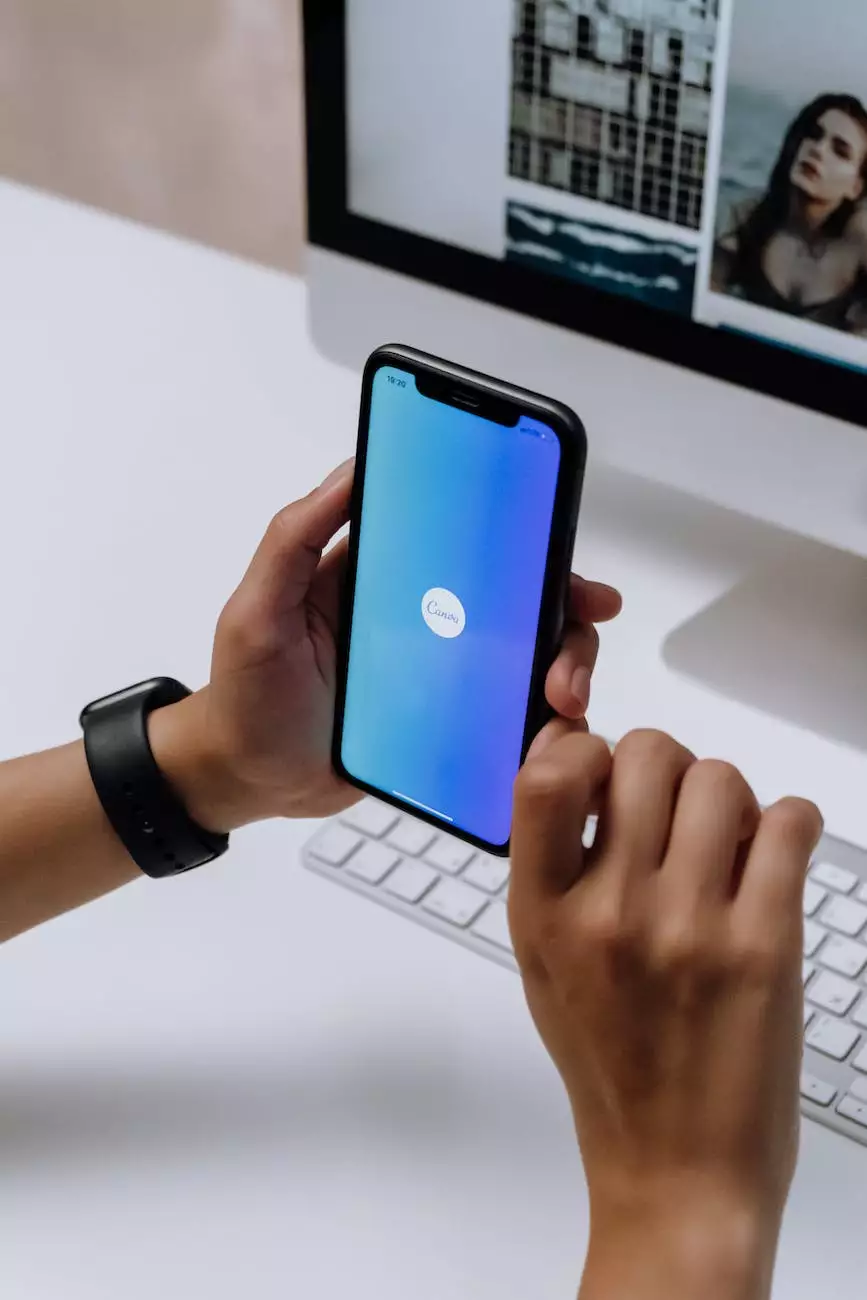WordPress Login Temporarily Disabled - FIX
Resources
Welcome to AdAbler's comprehensive knowledgebase article on fixing the WordPress login temporarily disabled issue. As a leading provider of business and consumer services in the marketing and advertising industry, we aim to provide you with detailed instructions and expert tips to help you overcome this frustrating problem.
Understanding the Issue
If you're encountering the WordPress login temporarily disabled issue, it's likely that your website has been targeted by malicious login attempts. This security measure is designed to protect your WordPress admin panel from brute-force attacks, where automated bots attempt to gain unauthorized access.
While this feature is essential for safeguarding your website, it can become troublesome when legitimate users, including yourself, are locked out of the admin area. But don't worry, we've got you covered with our step-by-step guide to fix the WordPress login temporarily disabled issue.
Step-by-Step Instructions to Fix the Issue
Step 1: Accessing your Website Files
To begin resolving the login temporarily disabled problem, you need to access your website files. This can be done through FTP (File Transfer Protocol) or using your hosting provider's file manager. Connect to your website using your preferred method and locate the WordPress root directory.
Step 2: Finding the .htaccess File
Once you've accessed the WordPress root directory, locate the .htaccess file. This file is responsible for controlling various aspects of your website's functionality, including security settings.
Step 3: Editing the .htaccess File
Next, you'll need to edit the .htaccess file to remove the login temporarily disabled code. Open the file in a text editor and search for the following lines:
# BEGIN Login Temporary Disable Order Deny,Allow Deny from All # END Login Temporary DisableDelete the highlighted lines and save the changes to the .htaccess file.
Step 4: Testing the Login
After editing the .htaccess file, it's time to test if the WordPress login temporarily disabled issue has been resolved. Open a new browser tab and try accessing your website's admin panel by visiting yourdomain.com/wp-admin.
If the issue persists, clear your browser cache and try again. If you still can't access the login page, proceed to the next step.
Step 5: Deactivating Plugins and Themes
In some cases, conflicts with certain plugins or themes can trigger the WordPress login temporarily disabled issue. To identify the culprit, it's recommended to temporarily deactivate all plugins and switch to a default WordPress theme.
First, access your WordPress dashboard by visiting yourdomain.com/wp-admin. Navigate to the "Plugins" page and deactivate all active plugins. Then, head to "Appearance" > "Themes" and activate a default theme such as Twenty Twenty-One.
After disabling plugins and switching themes, try logging in again. If you can access the admin panel without any issues, one of the deactivated plugins or the previous theme was causing the problem.
Step 6: Investigating Recent Changes
If the previous steps didn't resolve the WordPress login temporarily disabled issue, it's time to investigate recent changes made to your website. Consider any updates, installations, or modifications that might have triggered the problem.
Rollback any recent changes by restoring a backup if available. Alternatively, you can disable recently installed plugins or revert to a previous version if an update caused the issue.
Preventing Future Login Issues
Securing your WordPress login is essential to protect your website from unauthorized access. Here are a few additional tips to prevent future login temporarily disabled issues:
- Choose a strong and unique password for your admin account.
- Keep your WordPress installation, themes, and plugins updated.
- Consider using a security plugin to enhance your website's protection.
- Implement a CAPTCHA or two-factor authentication for added security.
- Regularly monitor your website's access logs for suspicious activity.
By following these best practices, you can reduce the likelihood of encountering the WordPress login temporarily disabled issue in the future and ensure the security of your WordPress website.
Conclusion
In conclusion, the WordPress login temporarily disabled issue can be a frustrating setback for website owners. However, armed with the knowledge and step-by-step instructions provided in this article, you can swiftly regain access to your WordPress admin panel and prevent future login issues.
AdAbler is committed to providing valuable insights and practical solutions to enhance your online presence. If you're experiencing any other challenges or have further questions, feel free to explore our knowledgebase or contact our expert team for personalized assistance.