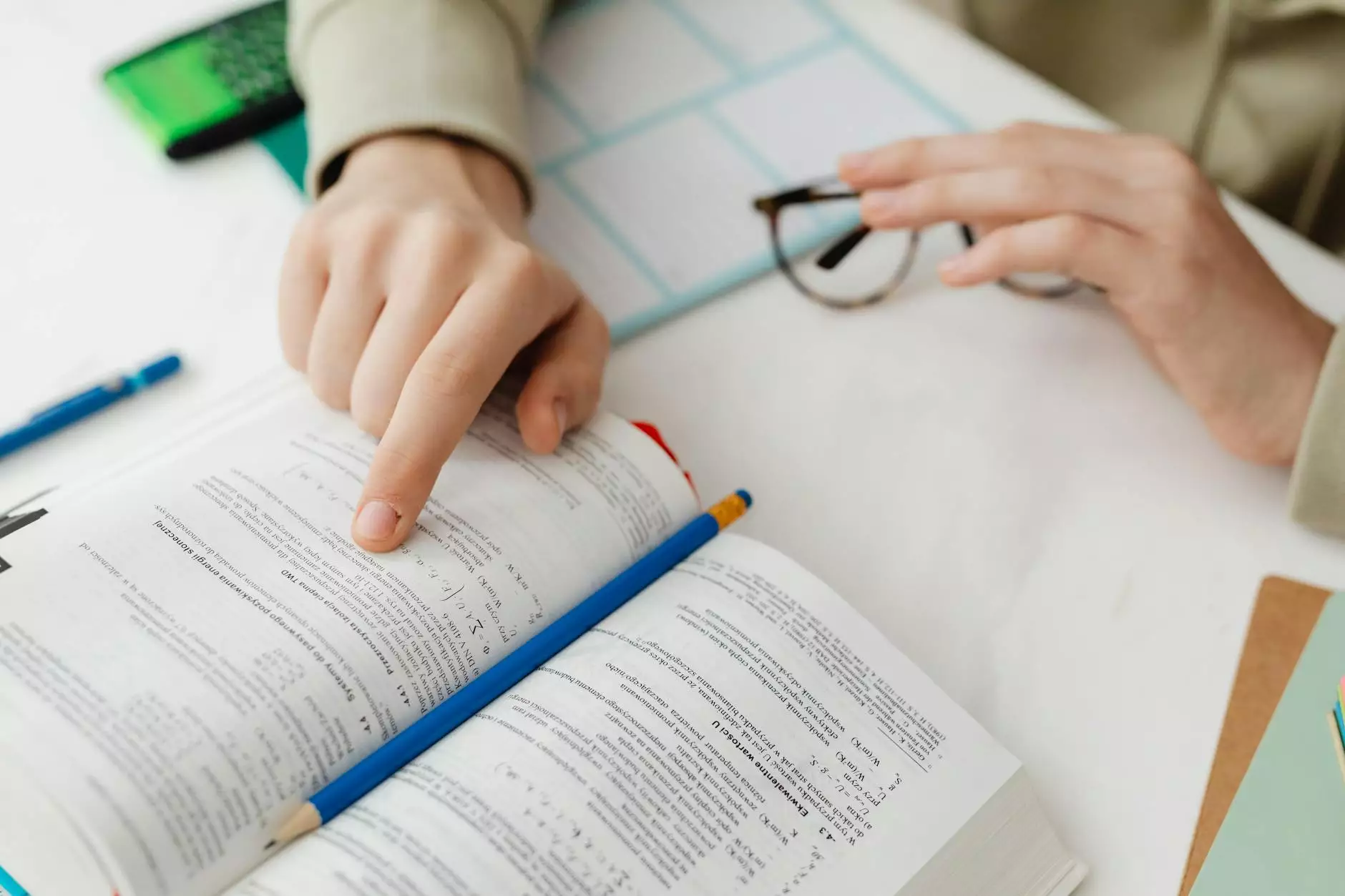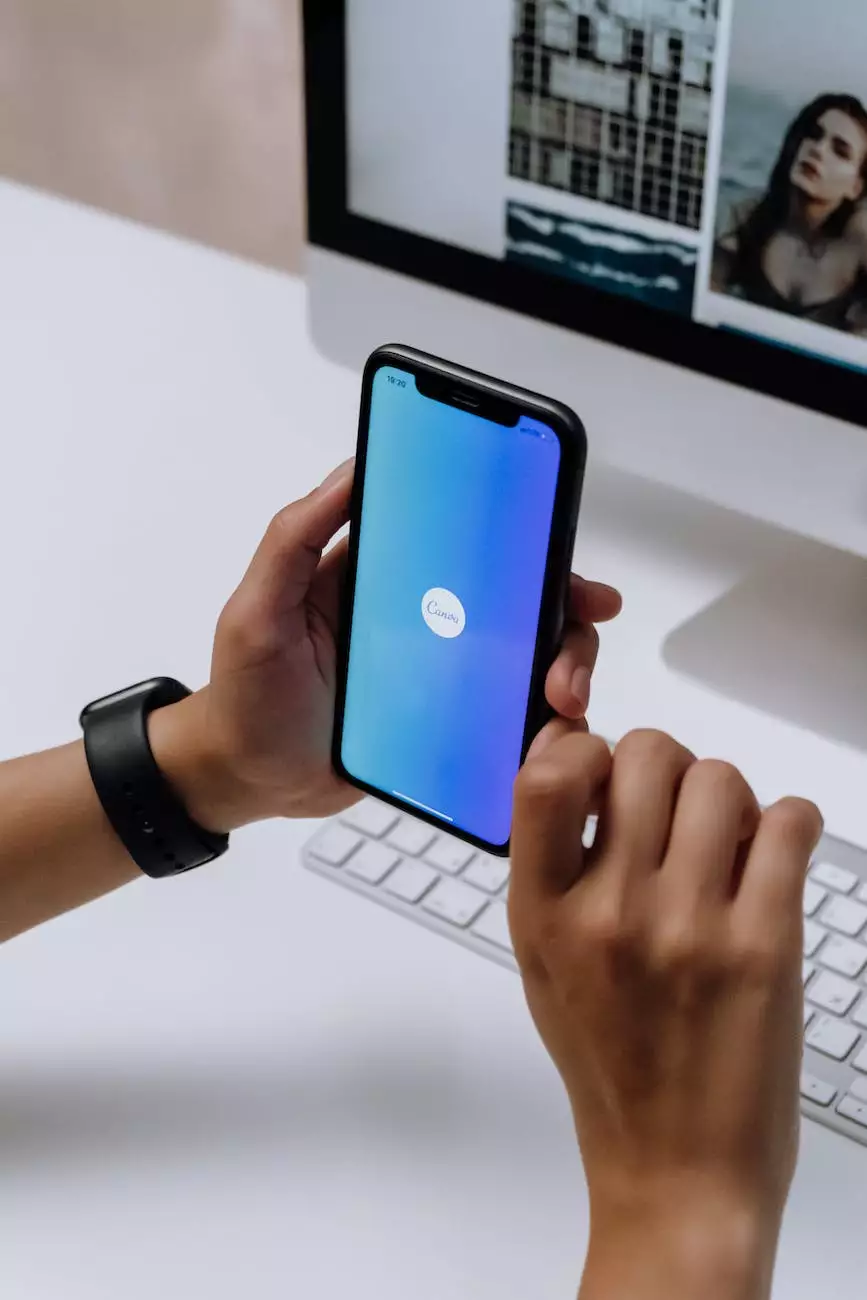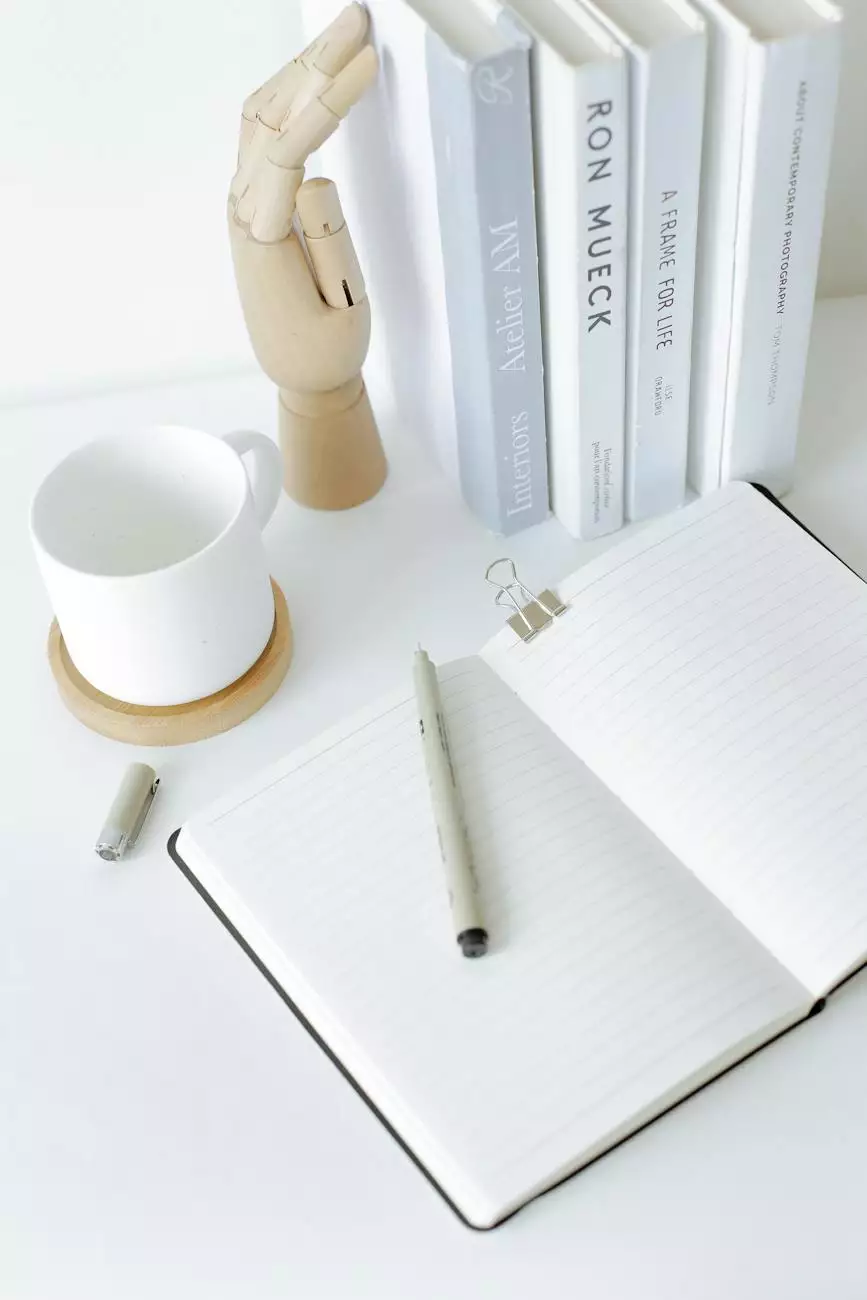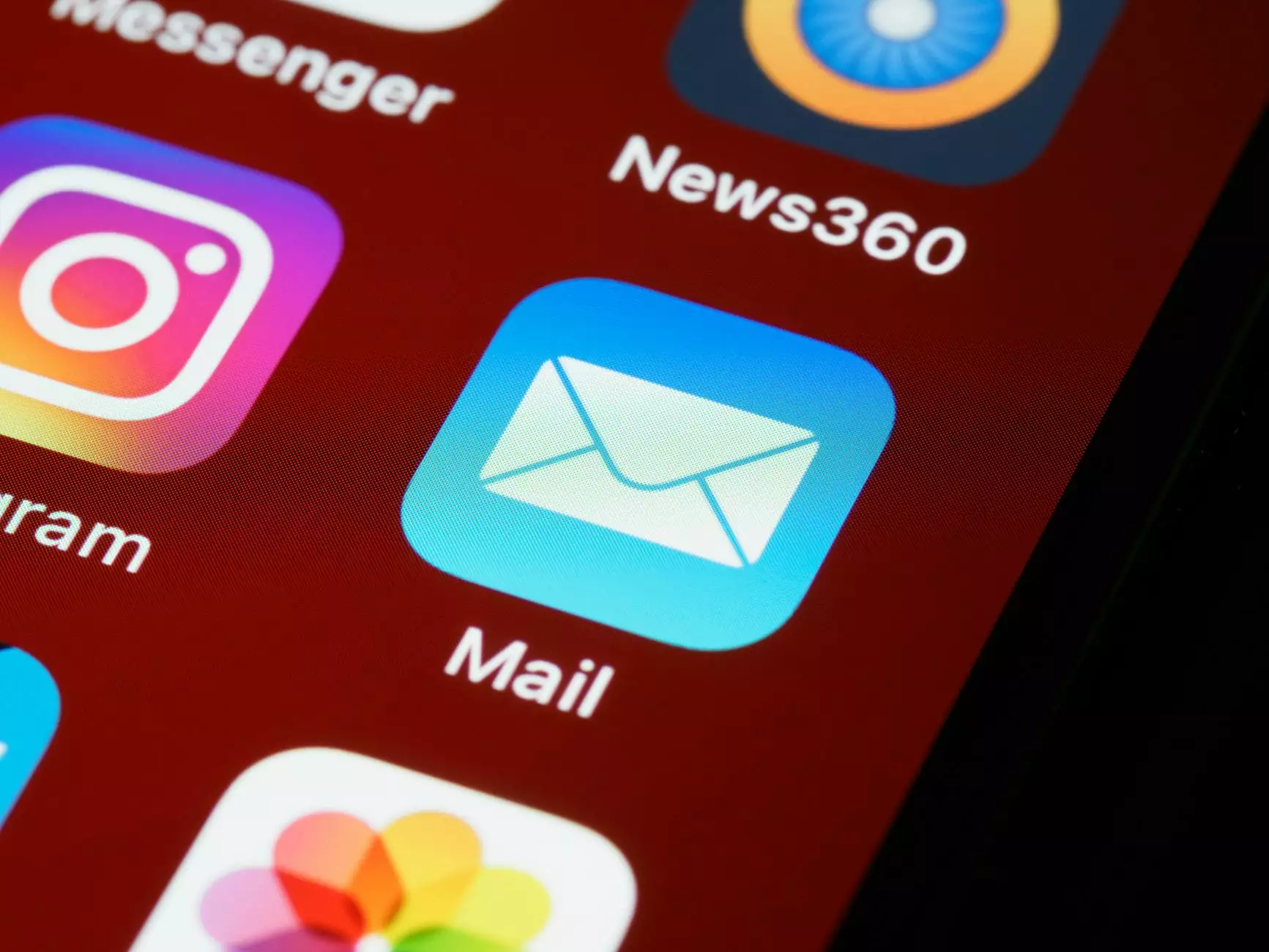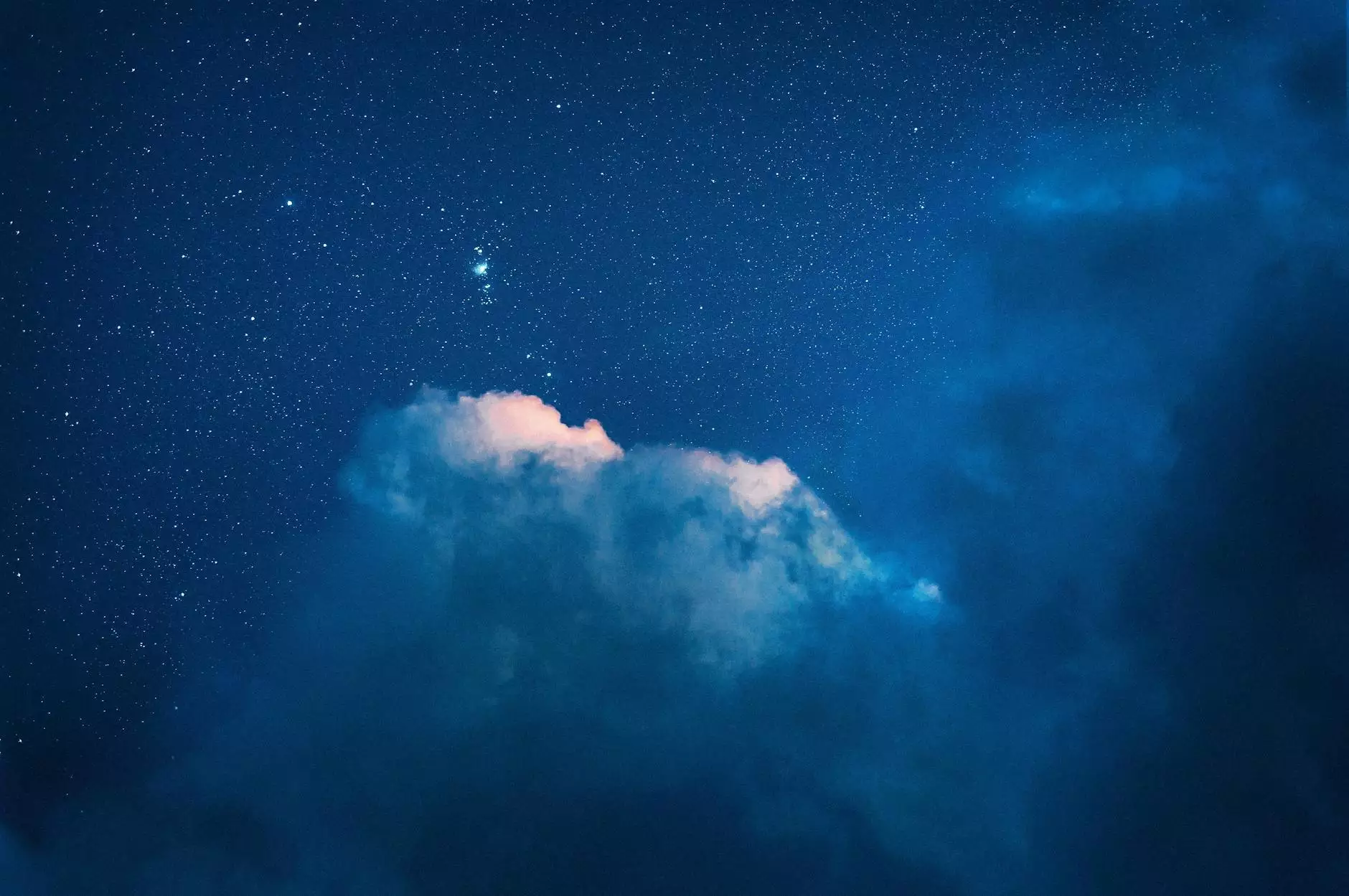Connect to MySQL with Navicat - Knowledgebase
Resources
Introduction to Navicat
As a leading provider of database management tools, Navicat offers a comprehensive solution for connecting to and managing MySQL databases. If you're looking to establish a successful connection to MySQL using Navicat, this knowledgebase article is here to guide you through the process step-by-step.
Why Use Navicat?
Navicat stands out from its competitors for several reasons:
- User-Friendly Interface: Navicat provides an intuitive and user-friendly interface, making it easy for even beginners to connect to MySQL databases without hassle.
- Advanced Features: With Navicat, you gain access to a wide range of advanced features, allowing you to perform complex tasks efficiently. From data modeling to data synchronization, Navicat covers it all.
- Multi-Platform Support: Whether you're using Windows, macOS, or Linux, Navicat caters to your platform preference, ensuring seamless performance across different operating systems.
- Secure Connections: Navicat offers robust security measures, ensuring encrypted connections to safeguard your sensitive data.
Establishing a Connection to MySQL
Connecting to MySQL with Navicat is a straightforward process that can be completed in a few simple steps:
Step 1: Launch Navicat
After installing Navicat on your system, launch the application to begin the connection setup process.
Step 2: Create a New Connection
Click on the "New Connection" button or navigate to the "File" menu and select "New Connection" to create a new connection profile.
Step 3: Fill in Connection Details
Provide the necessary details for your MySQL connection, including:
- Connection Name: Choose a meaningful name for your connection profile.
- Host Name/IP Address: Enter the hostname or IP address of the MySQL server you want to connect to.
- Port: Specify the port number for the MySQL server (default: 3306).
- Username: Enter your MySQL username.
- Password: Provide the password associated with your MySQL username.
- Database: If you want to connect to a specific database, enter the database name here.
Step 4: Test the Connection
Click on the "Test Connection" button to verify if the connection details are correct. Navicat will attempt to establish a connection to the MySQL server using the provided information.
Step 5: Save and Connect
If the test connection is successful, click on the "Save" button to save the connection profile. You can then click on the "Connect" button to establish a connection to the MySQL server.
Using Navicat for Database Management
Once you have successfully connected to MySQL using Navicat, you can harness its powerful features to manage your databases efficiently. Here are some key functionalities:
Data Modeling
Navicat allows you to design and visualize your database structure using its intuitive data modeling tools. Create tables, define relationships, and generate SQL scripts effortlessly.
Data Import and Export
Effortlessly import and export data between different formats, including CSV, Excel, and more. Navicat simplifies the process, making it easy to migrate data in a few clicks.
Query Building
Build and execute complex SQL queries using Navicat's query builder. Its drag-and-drop interface enables you to generate queries without requiring extensive SQL knowledge.
Data Synchronization
Keep your databases in sync with Navicat's data synchronization feature. It allows you to compare and update data between multiple databases, ensuring consistency across different environments.
Backup and Restore
Navicat simplifies the process of creating database backups and restoring them when needed. Protect your valuable data with scheduled backups and easily recover from any unforeseen issues.
Conclusion
Connecting to MySQL with Navicat provides a seamless experience, offering an array of features to enhance your database management tasks. From establishing connections to advanced data manipulation, Navicat empowers you to work efficiently and effectively. Take advantage of Navicat's capabilities now and unlock the full potential of your MySQL databases.
Get Started with Navicat Today!
Ready to experience the power of Navicat? Visit our Navicat product page to learn more and download a free trial. Empower your database management workflow with Navicat and elevate your productivity.