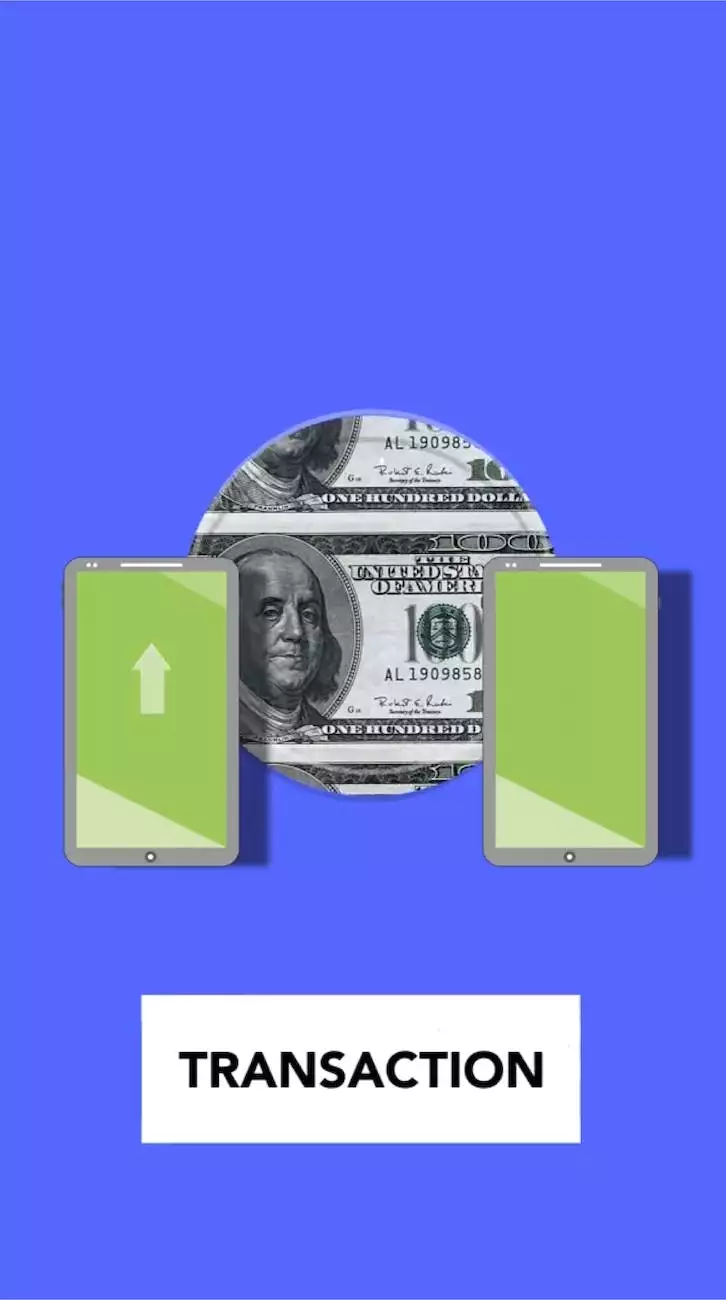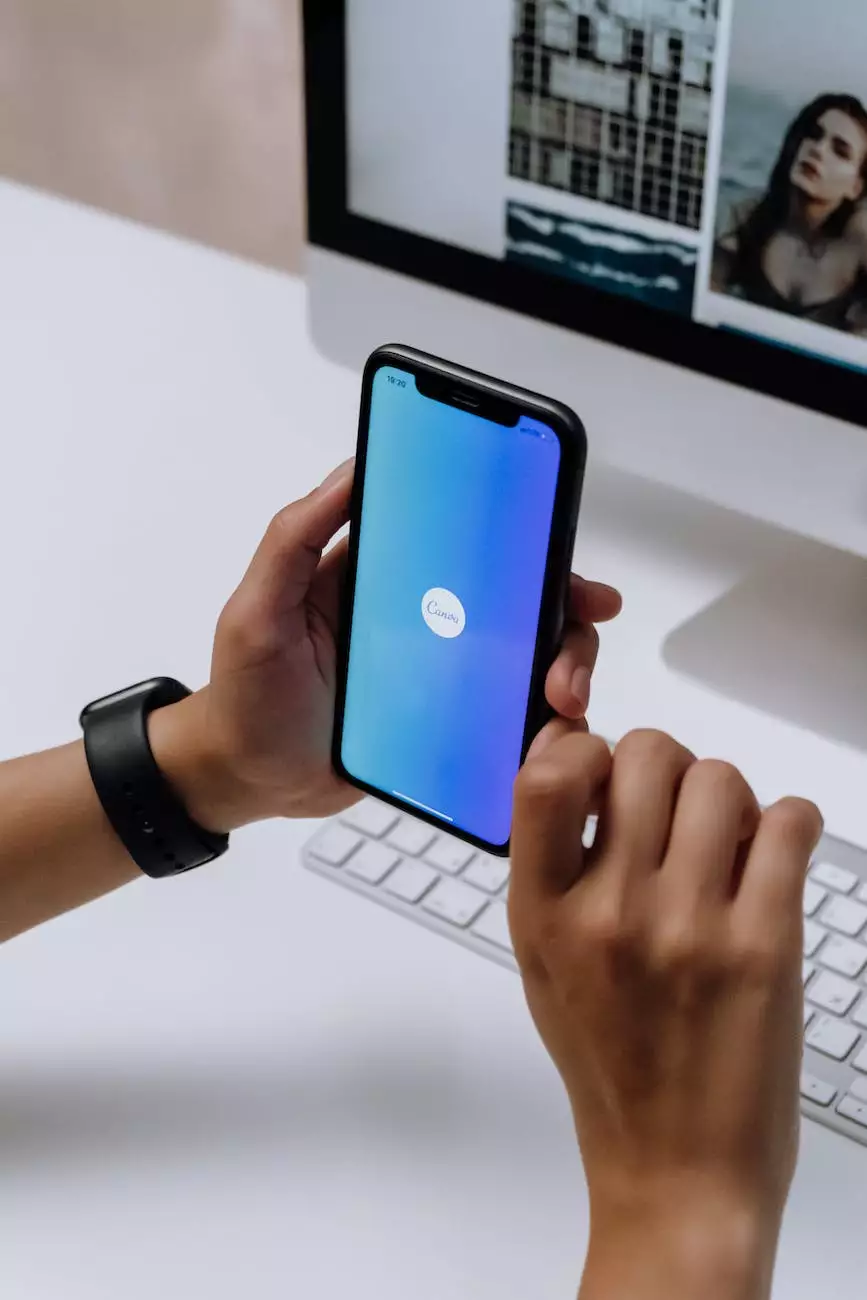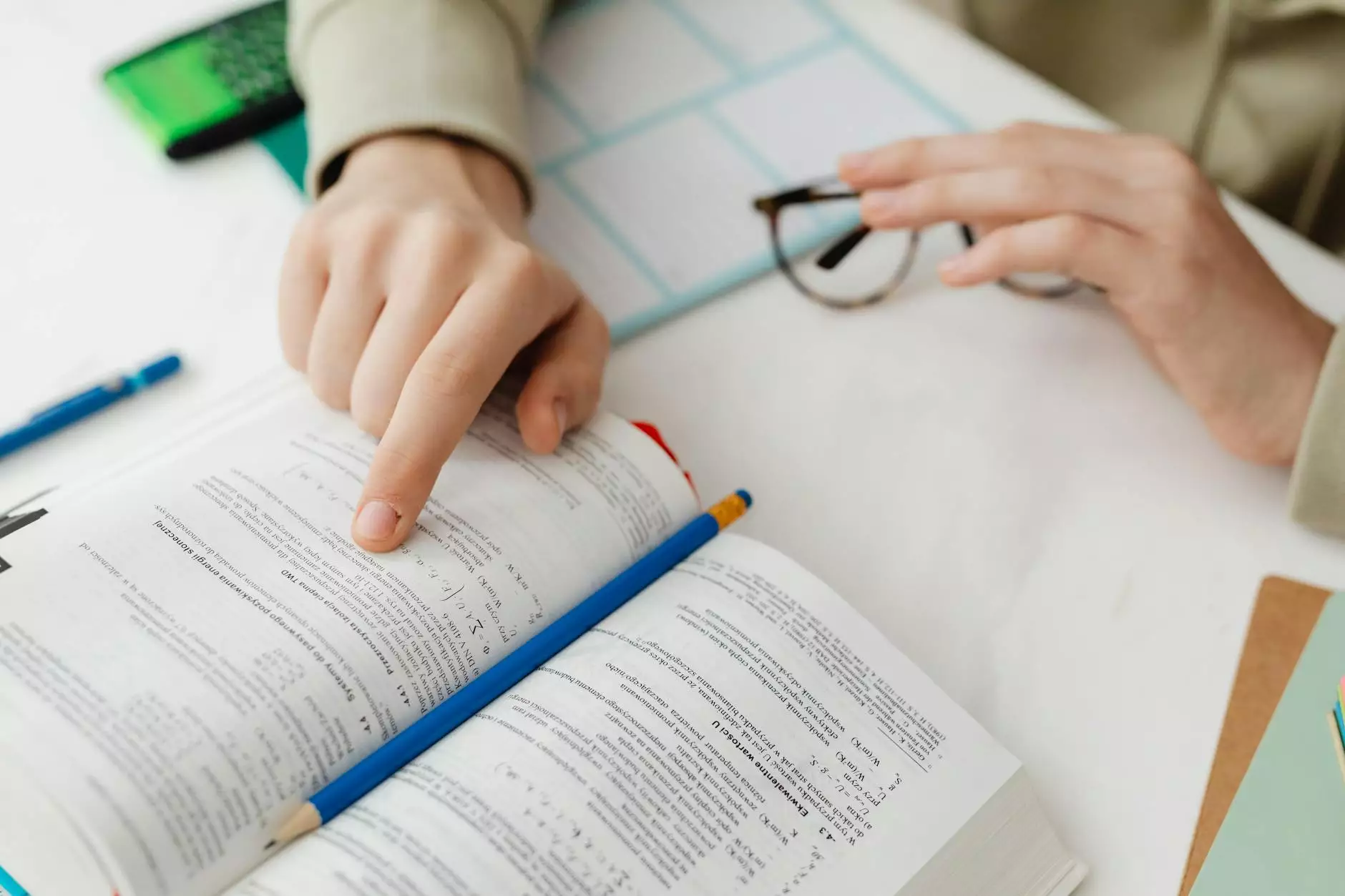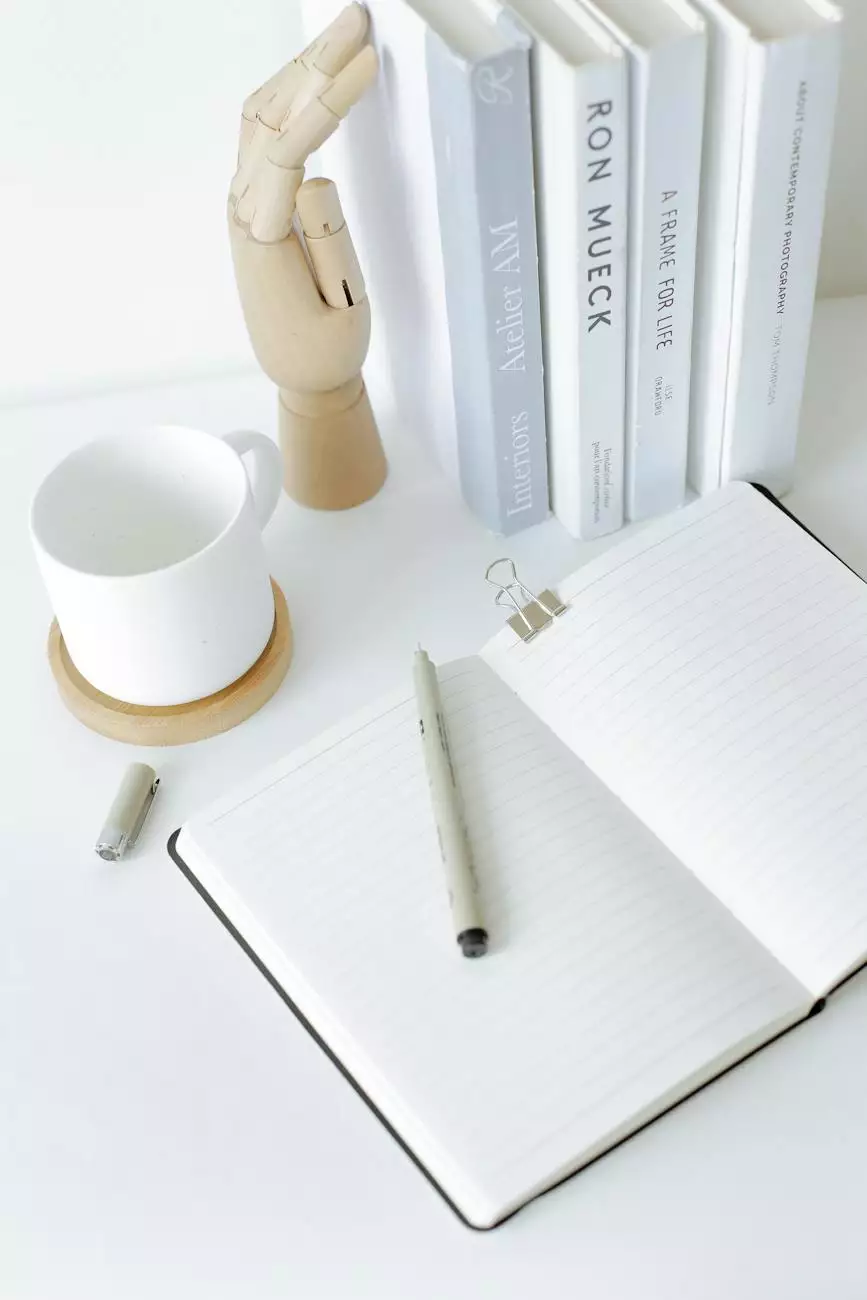How do I Login to My Control Panel with cPanel?
Resources
Welcome to AdAbler's comprehensive guide on how to login to your control panel with cPanel. As a trusted provider of Business and Consumer Services - Marketing and Advertising, AdAbler understands the importance of a seamless website management experience. With cPanel, you gain access to a powerful suite of tools to handle various aspects of your website. In this guide, we will walk you through the steps to log in to your control panel and provide valuable insights for effective website administration.
Step 1: Accessing the cPanel Login Page
To begin, open your preferred web browser and enter the following URL into the address bar: http://yourdomain.com/cpanel. Replace "yourdomain.com" with your actual domain name. Press Enter and you will be directed to the cPanel login page.
Step 2: Entering Your cPanel Login Credentials
On the cPanel login page, you will see two input fields - one for your username and another for your password. Enter the correct login credentials provided by your web hosting provider. It is important to remember that the username and password are case-sensitive.
Step 3: Logging In to Your cPanel Account
Once you have entered your username and password, click on the "Log in" or "Sign in" button. If the login information is correct, you will be granted access to your cPanel control panel.
Exploring Your cPanel Dashboard
Congratulations on successfully logging in to your cPanel account! You are now ready to explore the various features and tools available to you. The cPanel dashboard provides an intuitive interface for managing your website and hosting settings.
File Management
The "File Manager" tool allows you to upload, download, and manage your website files. You can organize your files into folders, edit them directly, and set permissions for increased security.
Email Management
With cPanel, you can create and manage professional email accounts associated with your domain. The "Email Accounts" section enables you to set up email addresses, create forwarders, and manage mailing lists.
Domain Management
In the "Domains" section, you can add and manage domains, subdomains, and redirects. You can also configure domain settings, such as DNS records and domain aliases, to ensure seamless website functionality.
Database Management
cPanel offers tools like "phpMyAdmin" to manage your website databases efficiently. From creating databases to executing SQL queries, you have complete control over your website's data storage and retrieval.
Security and Backups
Enhancing website security is crucial in today's digital landscape. cPanel provides various features to safeguard your site, including SSL/TLS management, IP blockers, and password protection. Additionally, you can create regular backups to prevent data loss and quickly restore your site if needed.
Conclusion
With this step-by-step guide, you now know how to effortlessly log in to your control panel with cPanel on AdAbler's platform. cPanel empowers website owners and administrators with an array of powerful tools for managing their online presence. From file management to email and domain settings, cPanel simplifies the intricate aspects of website administration.
AdAbler is dedicated to providing superior Business and Consumer Services - Marketing and Advertising solutions, and our commitment extends to delivering a seamless user experience through our control panel powered by cPanel. By following the login process outlined in this guide, you can harness the full potential of cPanel's features and confidently manage your website's resources.