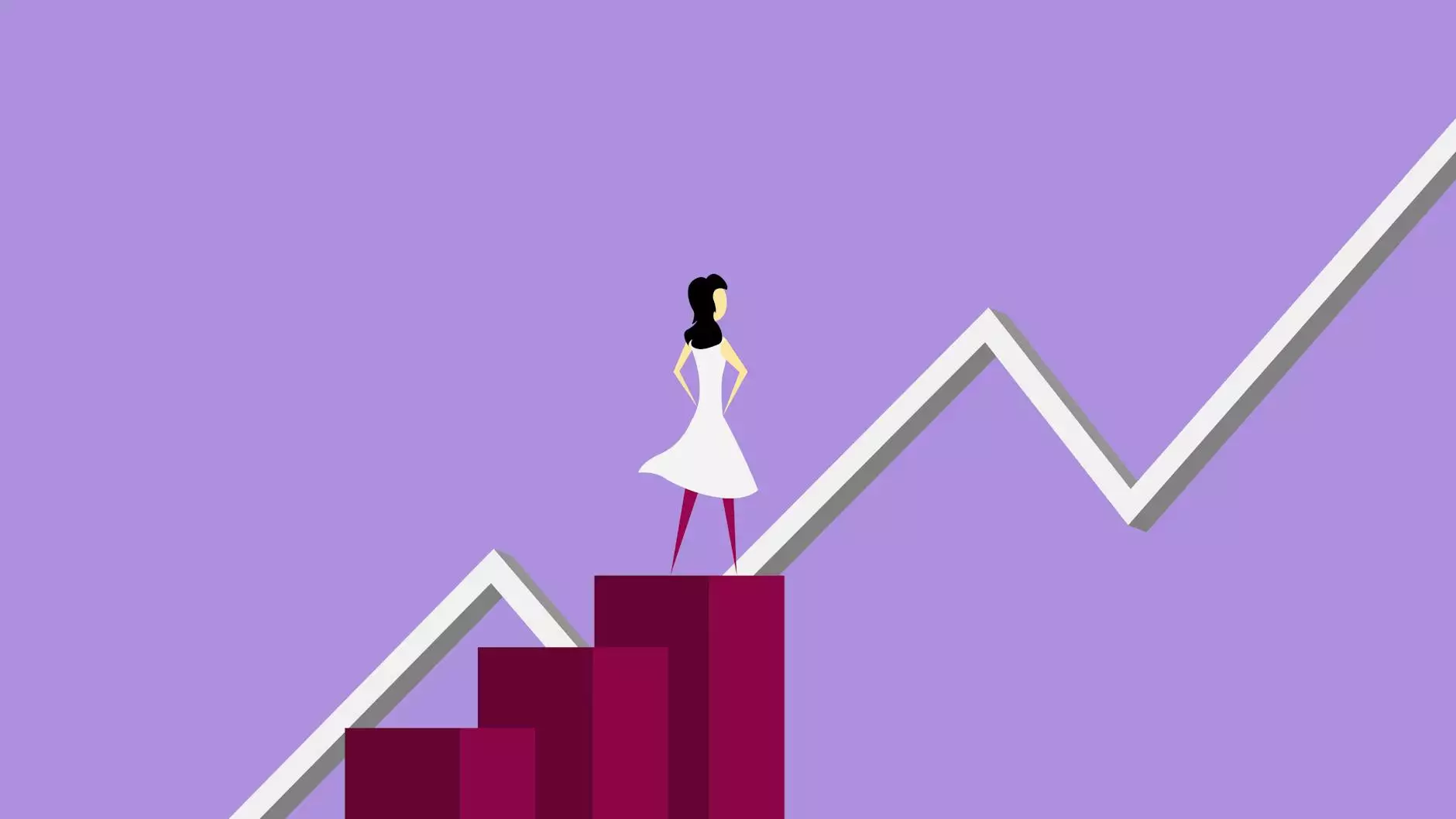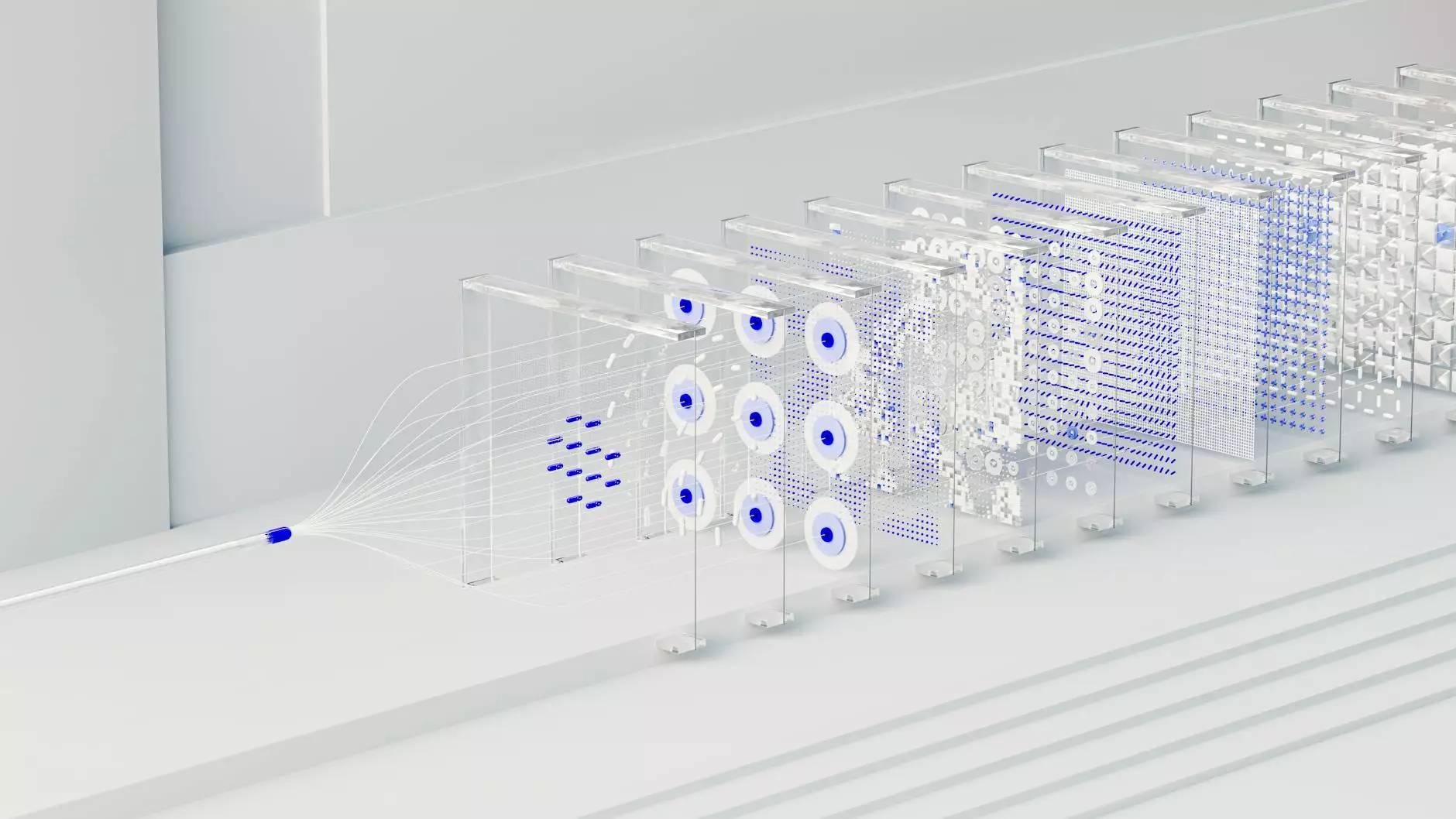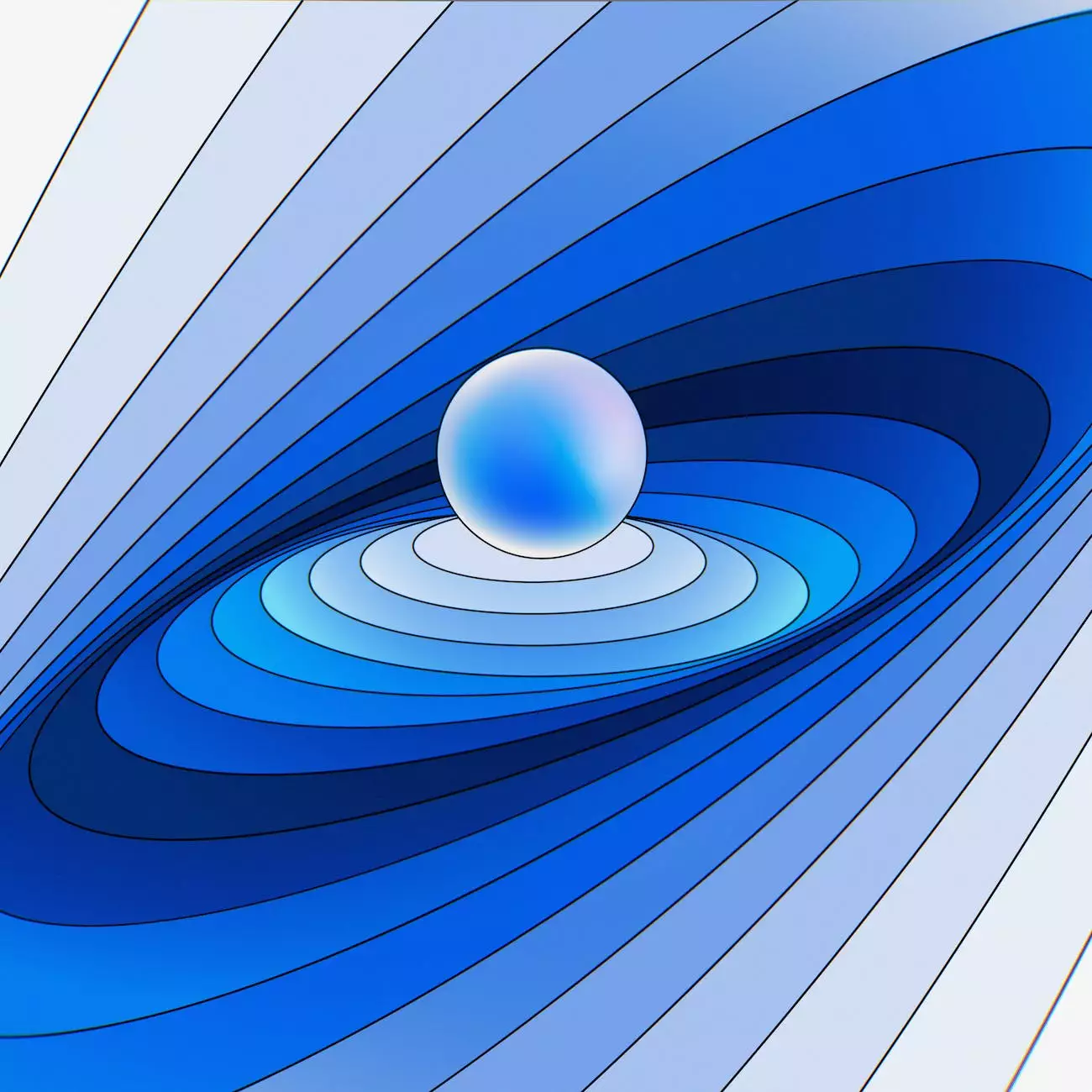Implementing Cross Domain Tracking Via Google Tag Manager
Blog
Introduction
Welcome to AdAbler's comprehensive guide on implementing cross domain tracking via Google Tag Manager! In this article, we will explore the importance of tracking user activity across multiple domains and provide a step-by-step tutorial on how to set up cross domain tracking using Google Tag Manager. By following these instructions, you will be able to seamlessly track user interactions across various domains, gaining valuable insights into your website's performance and user behavior.
Why is Cross Domain Tracking Important?
Cross domain tracking plays a crucial role in understanding user behavior and attribution across multiple domains. If your business operates multiple websites or uses different domains to track conversions, cross domain tracking allows you to connect the dots and gain a holistic view of user interactions. Without proper cross domain tracking, your analytics data may be fragmented, making it challenging to accurately evaluate the effectiveness of your marketing efforts and user experience.
Step-by-Step Guide to Implement Cross Domain Tracking via Google Tag Manager
Step 1: Set Up Google Analytics Tracking
In order to implement cross domain tracking, you'll need to have Google Analytics set up on all of the domains you want to track. Make sure you have a Google Analytics property for each domain and the tracking code added to your website's HTML. If you haven't done this already, refer to Google Analytics documentation for detailed instructions.
Step 2: Set Up Google Tag Manager
If you haven't already, create a Google Tag Manager account and set up a container for your website. This container will hold all the tags and triggers needed for cross domain tracking.
Step 3: Enable Cross Domain Tracking in Google Analytics
Once your Google Tag Manager container is set up, access your Google Analytics property settings. Go to the "Tracking Info" section and click on "Referral Exclusion List". Here, you'll need to add all the domains you want to track as exclusions to prevent self-referrals.
Step 4: Configure Google Tag Manager
Now it's time to configure Google Tag Manager to enable cross domain tracking. In your GTM container, create a new variable of type "Auto Event Variable" and configure it to capture the value of the "Click URL" variable. This will allow GTM to track outbound links and form submissions across domains.
Step 5: Create Cross Domain Tracking Tags and Triggers
In your GTM container, create a new "Universal Analytics" tag and configure it with your Google Analytics tracking ID. Enable the "Allow Linker" option to support cross domain tracking. Apply the new auto event trigger to fire the tag whenever an outbound link or form submission occurs.
Step 6: Publish and Test
Once you've completed the configuration, publish your GTM container. Make sure to update the container code on all the domains you want to track. Test the implementation by navigating between the domains and verifying that the tracked events and conversions are being properly recorded in your Google Analytics reports.
Conclusion
Congratulations! You have successfully implemented cross domain tracking via Google Tag Manager. By following the step-by-step guide in this article, you've gained the ability to seamlessly track user activity across multiple domains, empowering you with valuable insights to optimize your marketing strategies and improve user experience. Remember to regularly monitor your analytics data and make data-driven decisions to drive your business's success.
About AdAbler
AdAbler is a leading digital marketing agency specializing in providing comprehensive marketing and advertising services. Our team of skilled professionals is dedicated to helping businesses achieve their goals through strategic marketing campaigns and effective data analysis. From SEO optimization to cross domain tracking - we've got you covered! Contact us today to discover how we can assist your business in achieving online success.