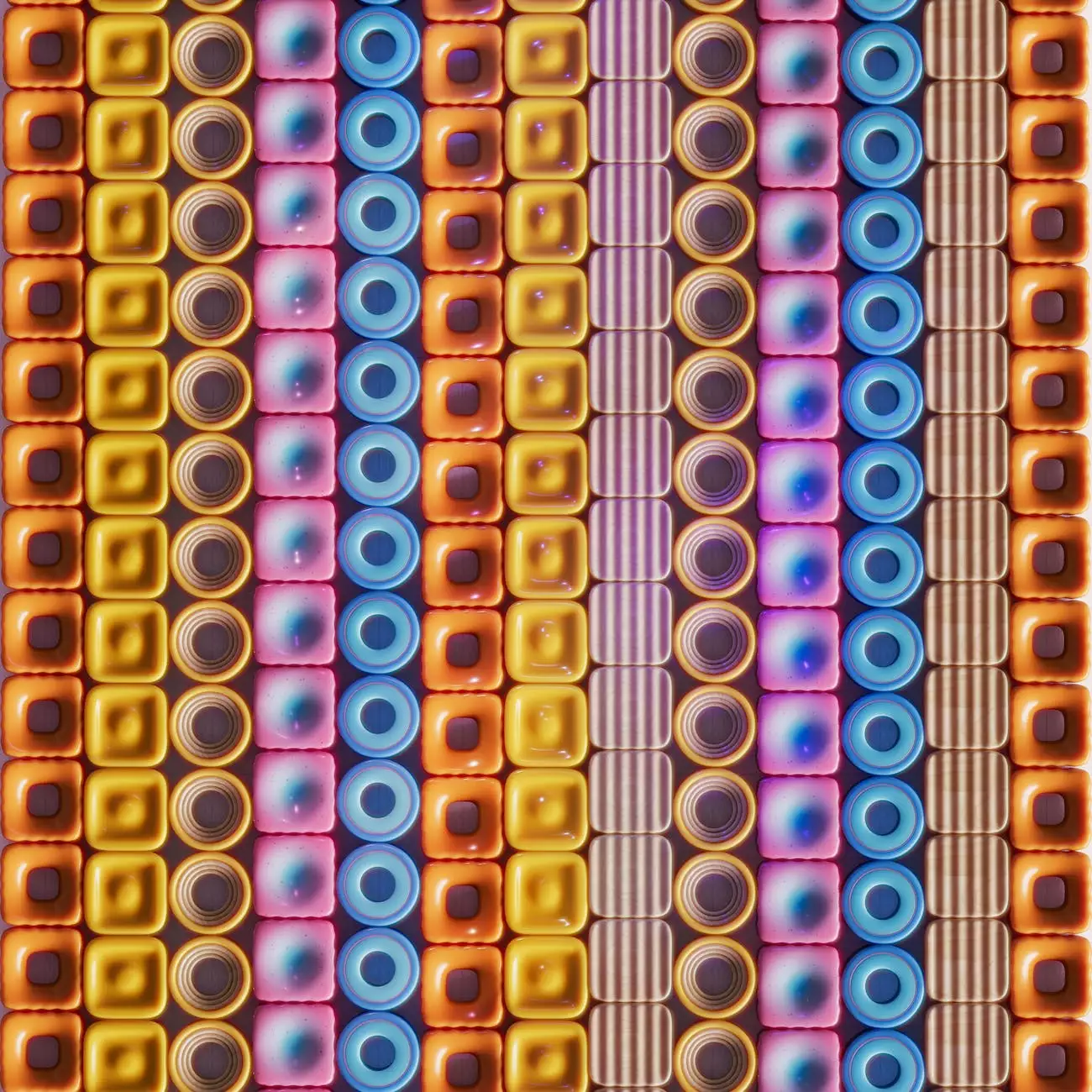How to Create & Edit YouTube Annotations
Blog
Introduction
Welcome to AdAbler, your trusted partner in the field of marketing and advertising. In this comprehensive guide, we will walk you through the process of creating and editing YouTube annotations, helping you enhance your videos and engage your audience in a meaningful way.
What are YouTube Annotations?
YouTube annotations are interactive elements that you can add to your videos. They provide additional information, links, or calls-to-action, helping you engage viewers and drive more traffic to your website or other videos. Annotations can be text-based, overlay images, or clickable hotspots.
The Benefits of Annotations
Annotations offer numerous benefits for content creators:
- Increased viewer engagement: Annotations allow you to interact with your audience, keeping them involved and interested throughout the video.
- Enhanced video navigation: You can guide viewers to related content or specific timestamps within your video, improving their overall viewing experience.
- Click-through opportunities: By adding links to your website, social media profiles, or other videos, you can drive traffic and increase conversions.
- Improved video SEO: Annotations provide additional contextual information to search engines, helping them understand and rank your videos more effectively.
How to Create and Edit YouTube Annotations
Step 1: Accessing YouTube Studio
To begin, log in to your YouTube account and navigate to YouTube Studio. Once there, select the video you want to edit, and click on the "Annotations" tab.
Step 2: Adding Annotations
Now that you're in the Annotations editor, you can start adding interactive elements to your video. Choose the type of annotation you want to include, such as text, spotlight, or speech bubble, and position it on the video timeline.
Customize the appearance and duration of the annotation to fit your branding and video style. Be mindful not to overcrowd the screen, as it may distract viewers. You can add multiple annotations to the same video to create a truly engaging experience.
Step 3: Editing and Fine-tuning
Once you've added your annotations, it's important to review and fine-tune their placement and timing. Use the preview function to ensure they don't obstruct any crucial content, and adjust their duration to match the context of your video.
Remember to align the annotations with your video's objectives. If you want to direct viewers to another video, insert a link and select the appropriate behavior for the annotation, such as pausing the video or opening a new tab.
Step 4: Best Practices for Annotations
While annotations can significantly enhance your videos, it's essential to follow some best practices:
- Keep it relevant: Ensure that the annotations add value to your video, directing viewers to related content or providing additional information.
- Strategically place annotations: Position the annotations in a way that doesn't obstruct the video content or distract the viewer's attention.
- Make it visually appealing: Customize the appearance of the annotations to match your brand's aesthetic and maintain a consistent visual experience.
- Monitor performance: Regularly review the analytics provided by YouTube to understand how your annotations are performing, and make necessary adjustments to improve viewer engagement.
Conclusion
Congratulations! You have learned how to create and edit YouTube annotations effectively. By utilizing annotations, you can take your videos to the next level and enhance viewer engagement, click-through rates, and overall video performance. Remember to test different strategies and monitor your analytics to optimize your annotation usage. Make AdAbler your go-to partner for all your marketing and advertising needs in the Business and Consumer Services category, and stay ahead of the competition!