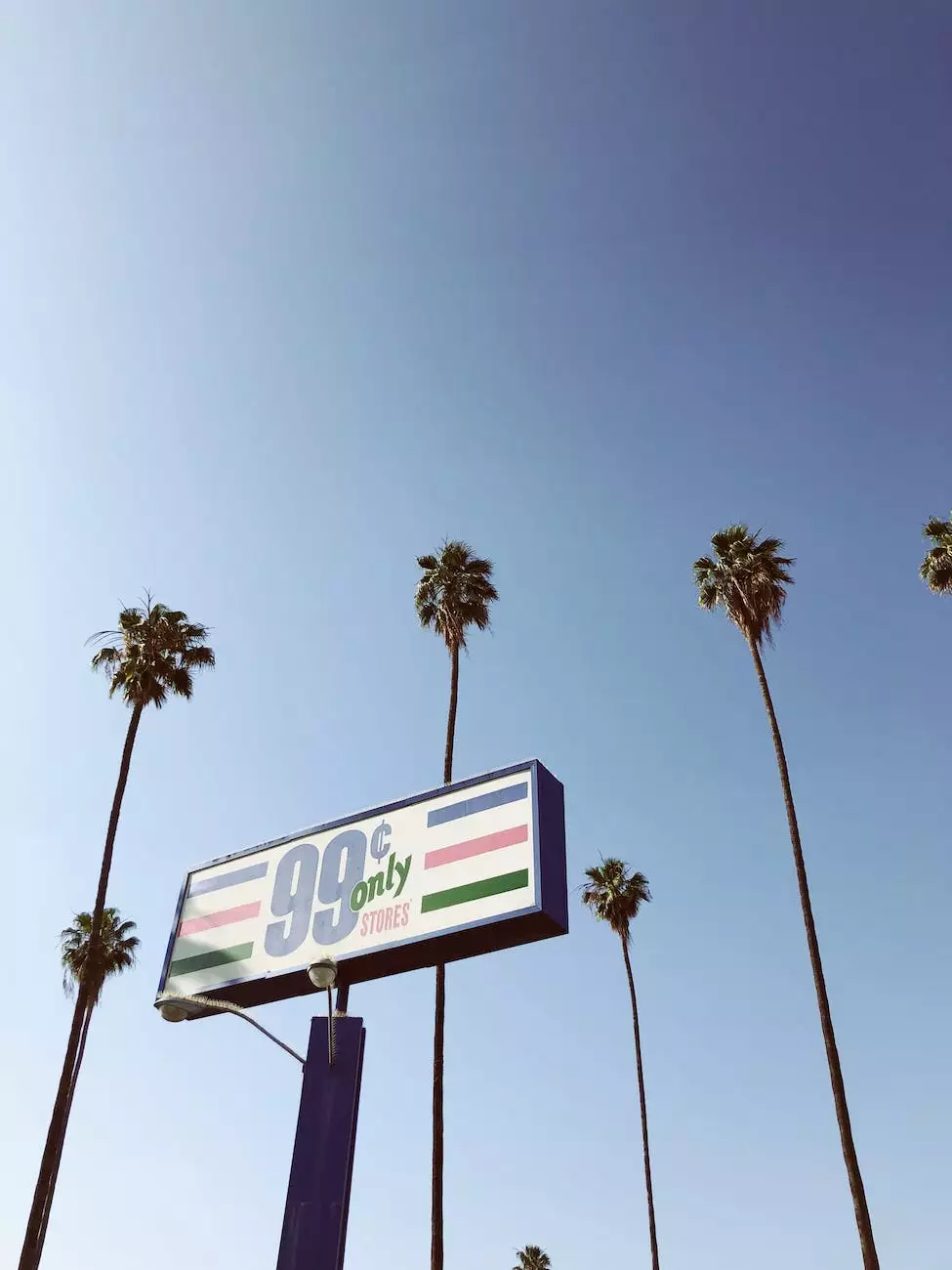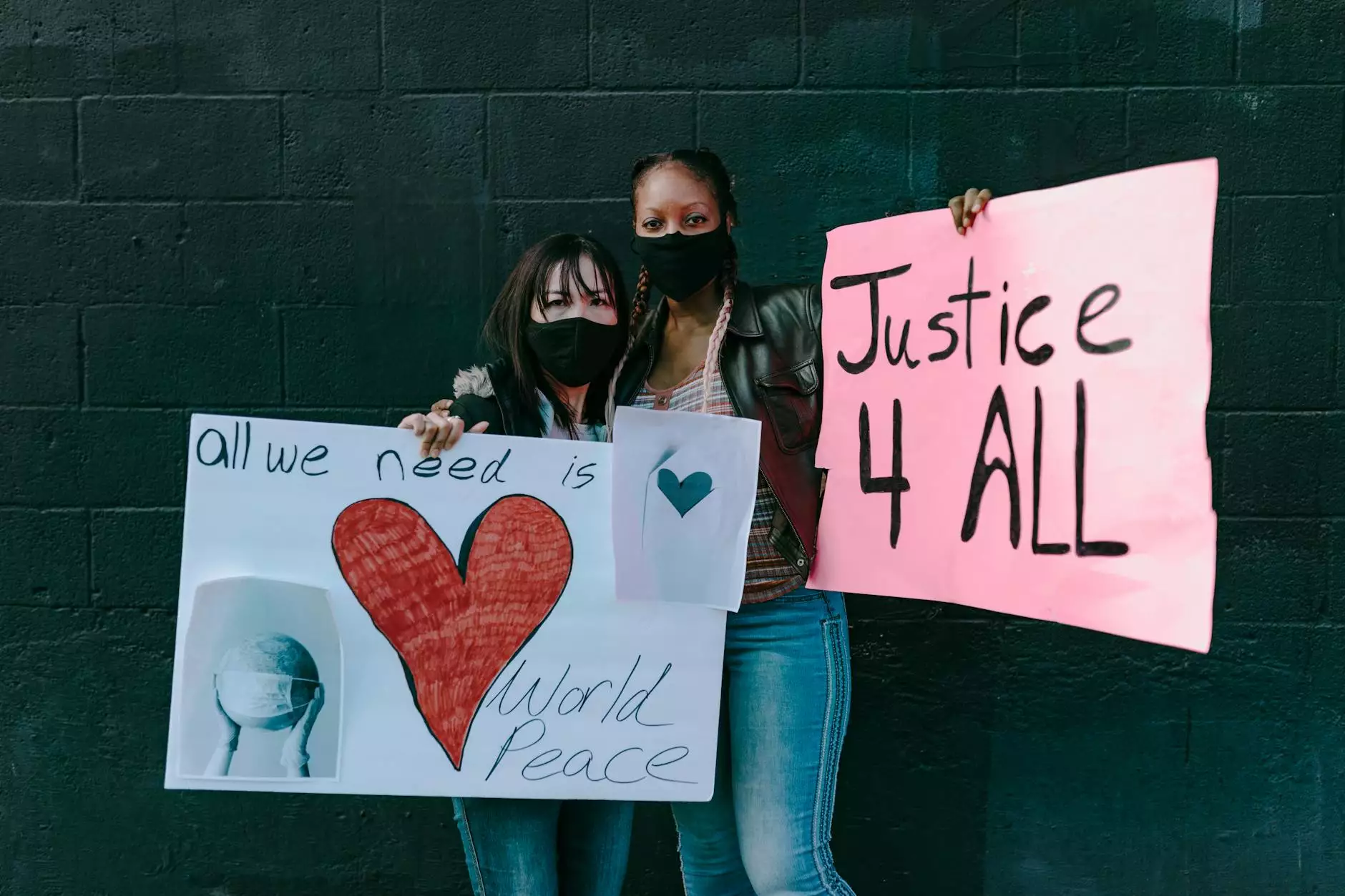Import Google Merchant Center Feeds into Bing - AdAbler
Blog
Introduction
Welcome to AdAbler, your go-to marketing and advertising company in the business and consumer services industry. In this comprehensive guide, we will walk you through the process of importing your Google Merchant Center feeds into Bing Ads. By leveraging the power of both platforms, you can maximize your online presence and reach a wider audience. Let's get started!
Why Import Google Merchant Center Feeds into Bing?
Before we dive into the step-by-step process, let's understand why importing your Google Merchant Center feeds into Bing Ads is important for your business. Bing Ads is the advertising platform of Bing, one of the leading search engines globally. By importing your Google Merchant Center feeds, you can extend your reach to a potential audience that uses Bing as their primary search engine.
Step 1: Prepare your Google Merchant Center Feeds
The first step is to ensure that your Google Merchant Center feeds are properly set up and optimized. Make sure your product data contains all the necessary attributes, such as product titles, descriptions, prices, and images. Additionally, consider optimizing your product data by including relevant keywords that align with your target audience's search queries.
Step 2: Sign in to Bing Ads
If you haven't already, sign in to your Bing Ads account using your credentials. If you don't have an account, you can create one easily by following the registration process on the Bing Ads website. Once you are signed in, navigate to the "Import" section within your Bing Ads account.
Step 3: Set up the Google Merchant Center Feeds Import
In the "Import" section of your Bing Ads account, locate the option to import Google Merchant Center feeds. Click on the appropriate option and follow the instructions provided. You will be prompted to authorize the connection between your Google Merchant Center and Bing Ads accounts.
Step 4: Map Google Merchant Center Attributes to Bing Ads
During the import process, you will need to map the attributes from your Google Merchant Center feeds to the corresponding attributes in Bing Ads. This ensures that the product data is accurately imported and displayed on Bing's advertising platform. Take your time to carefully review and map each attribute to guarantee a successful import.
Step 5: Schedule and Monitor Updates
After successfully setting up the Google Merchant Center feeds import, you have the option to schedule regular updates. This ensures that any changes made to your Google Merchant Center data are automatically reflected in Bing Ads. It is essential to monitor these updates to ensure the accuracy and consistency of your product data across both platforms.
Conclusion
Congratulations! You have successfully learned how to import your Google Merchant Center feeds into Bing Ads. By integrating your advertising efforts across both platforms, you can expand your reach and potentially increase conversions. Remember to optimize your product data for Bing's search engine to maximize your advertising performance on the platform.
If you need further assistance or have any questions, feel free to reach out to AdAbler, the leading marketing and advertising company in the business and consumer services industry. Our team of experts is here to help you achieve your marketing goals. Start importing your Google Merchant Center feeds into Bing Ads today and take your business to new heights!