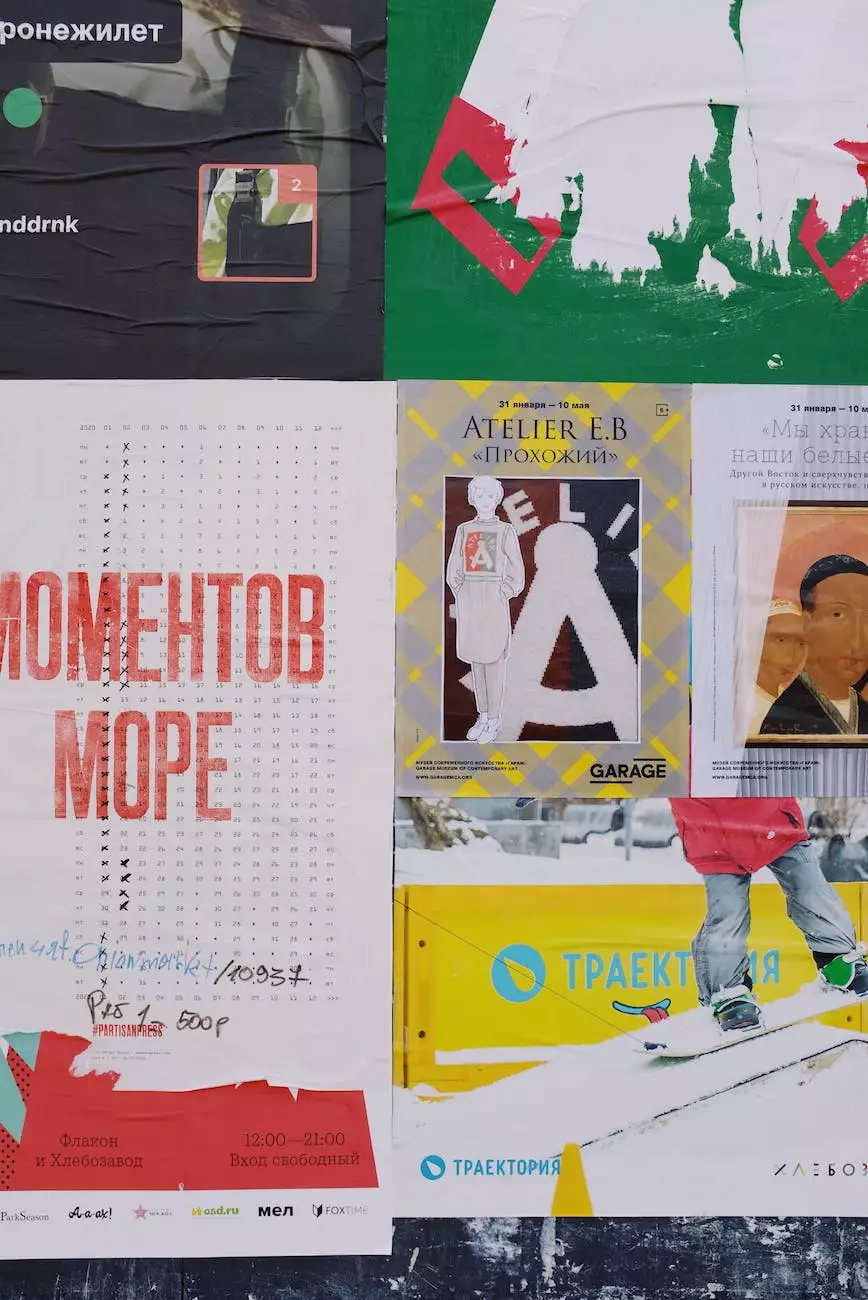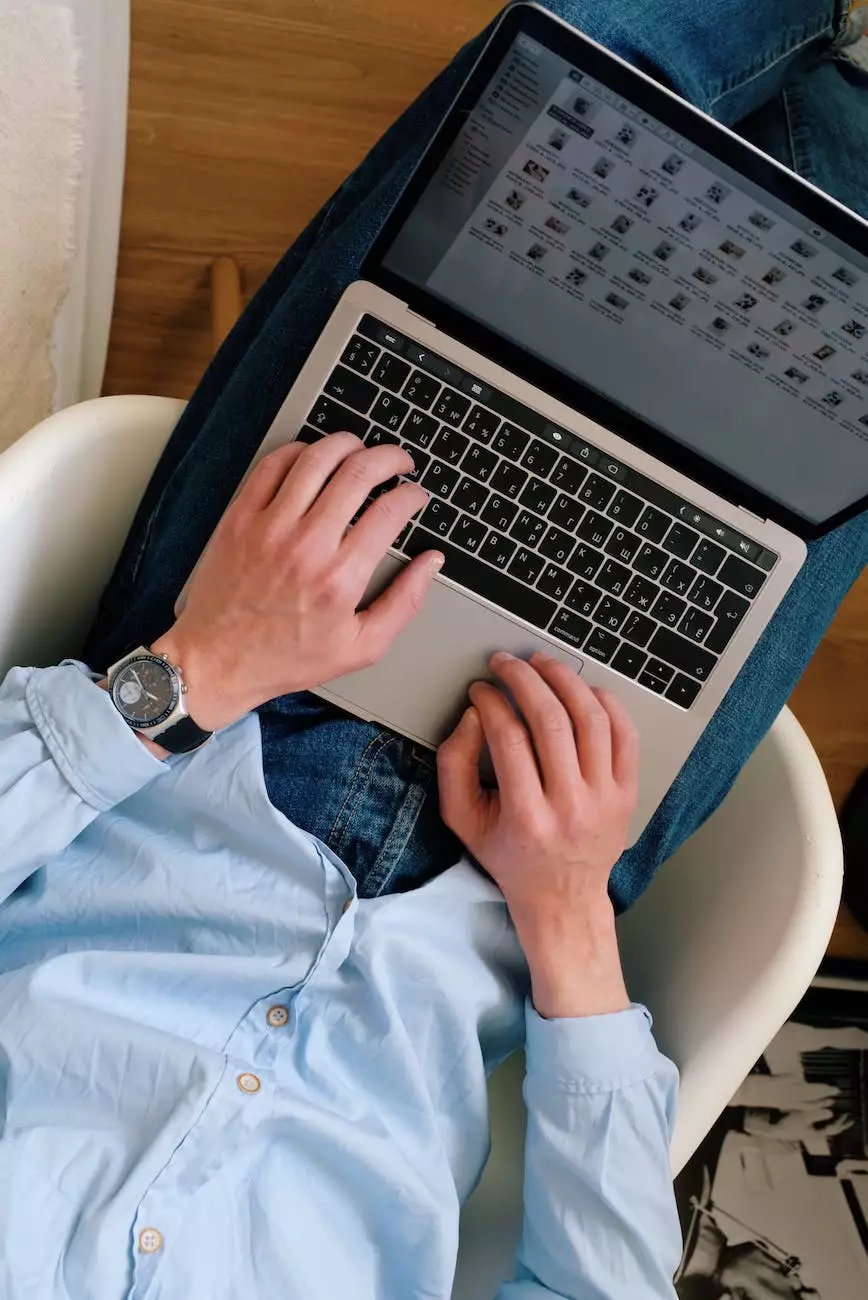How To Set Up Event Tracking via Google Tag Manager
Blog
Introduction
Welcome to AdAbler's guide on setting up event tracking via Google Tag Manager. In today's digital age, understanding user behavior on your website is crucial for effective marketing and advertising strategies. Event tracking allows you to monitor specific actions performed by users, such as button clicks, form submissions, downloads, and more. By implementing event tracking through Google Tag Manager, you gain valuable insights into user interaction, allowing you to optimize your website and marketing campaigns for better results.
Why Event Tracking Matters
Event tracking provides deeper insights into how users engage with your website, enabling you to make data-driven decisions. With event tracking, you can:
- Measure the effectiveness of your call-to-action buttons
- Analyze user interactions with forms, such as form submissions and abandoned forms
- Track downloads of files, e-books, or software
- Monitor video plays and interactions
- Gain insights into scrolling behavior
- And much more!
Setting Up Google Tag Manager
Before you can begin event tracking, it's essential to set up Google Tag Manager correctly. Follow these steps:
Step 1: Create a Google Tag Manager Account
If you don't already have a Google Tag Manager account, visit the Google Tag Manager website and sign up for an account. You'll need a Google account to proceed.
Step 2: Install the Google Tag Manager Code
After creating your account, Google Tag Manager will provide you with a unique code snippet. Copy the code and paste it into the section of your website, just above the closing tag. This code allows Google Tag Manager to function properly on your website.
Implementing Event Tracking
Once Google Tag Manager is set up, you're ready to start implementing event tracking. Follow these steps:
Step 1: Create a New Tag
In your Google Tag Manager account, navigate to "Tags" and click on "New" to create a new tag. Give your tag a descriptive name and choose the tag type depending on the event you want to track.
Step 2: Configure Trigger
After creating your tag, you need to configure a trigger. A trigger determines when the tag should fire and track the event. Choose from various trigger options provided by Google Tag Manager, such as clicks, form submissions, YouTube video plays, and more.
Step 3: Set Up Variables (Optional)
Depending on your event tracking needs, you might want to set up variables to capture additional information. Variables can include data like click text, form field values, video duration, and much more. Configure the variables as required to gather the desired data.
Step 4: Publish the Changes
Once your tag, trigger, and variables (if any) are set up, click on "Submit" or "Publish" to publish your changes on Google Tag Manager. The updated code will be deployed on your website instantly, and event tracking will begin.
Conclusion
Congratulations! You have successfully learned how to set up event tracking via Google Tag Manager. By implementing event tracking, you unlock a wealth of valuable data that can help refine your marketing and advertising strategies. AdAbler, a leading provider of business and consumer services in marketing and advertising, is here to support you throughout this journey. Start tracking events on your website today and optimize your conversions, user experience, and overall digital presence.