How to Create a Custom Report in Google Analytics
Blog
Welcome to AdAbler's comprehensive guide on creating custom reports in Google Analytics for your business's marketing and advertising needs. In this article, we will walk you through the steps required to generate custom reports that provide valuable insights into your website's performance.
Why Custom Reports Matter
In today's competitive online landscape, data-driven decision-making is crucial for any successful business. Google Analytics is a powerful tool that helps you understand your website's performance, user behavior, and marketing efforts. While the default reports in Google Analytics provide important metrics, custom reports allow you to tailor the data specifically to your business's unique goals and objectives.
Step 1: Accessing the Custom Reporting Interface
To create a custom report in Google Analytics, start by logging into your Google Analytics account and selecting the appropriate property and view. Once you are in the reporting interface, find the "Customization" tab located in the top navigation menu. Click on it to proceed.
Step 2: Creating a New Custom Report
After accessing the Customization tab, you will see a sub-menu with various customization options. Click on "Custom Reports" to begin the process of creating a new custom report.
Step 3: Configuring Your Custom Report
Now you are ready to configure your custom report. Give your report a meaningful name that accurately represents the data you want to analyze. Choose the type of report you want to create, such as a flat table or a data visualization, depending on your preferences.
Next, define the dimensions and metrics you want to include in your report. Dimensions provide context to your data, while metrics offer numerical measurements. Use the available options to select the appropriate dimensions and metrics for your specific analysis.
Additionally, you can add filters to refine your data and segment it based on various criteria, such as demographics, traffic sources, or user behavior. By using filters effectively, you can drill down into specific subsets of your audience and gain deeper insights.
Step 4: Customizing Your Report Layout
After configuring the data elements, you can customize the layout of your report. Choose the desired chart type, sorting options, and visual appearance that best represents your data. Experiment with different layouts to find the most informative and visually appealing representation.
Furthermore, you can define report sections and add additional metrics or dimensions to further enrich your analysis. This allows you to present a comprehensive overview of your website's performance in a single custom report.
Step 5: Saving and Sharing Your Custom Report
Once you are satisfied with your custom report's configuration and layout, it's time to save it. Give your report a descriptive name and click on the "Save" button. Your custom report will now be available under the "Customization" tab, allowing you to access it whenever needed.
Moreover, Google Analytics provides options to share your custom report with other users. You can grant access to specific individuals or groups within your organization, allowing them to benefit from the insights and analysis provided by your custom report.
Conclusion
Congratulations! You have successfully learned how to create a custom report in Google Analytics. Custom reports are powerful tools that help you gain valuable insights and make data-driven decisions to improve your marketing and advertising efforts. By tailoring the data to your specific needs, you can take your website's performance to new heights.
Remember to regularly review and refine your custom reports based on changing business goals and objectives. Continuously leveraging the power of Google Analytics and custom reports will ensure you stay ahead of the competition and drive success for your business.