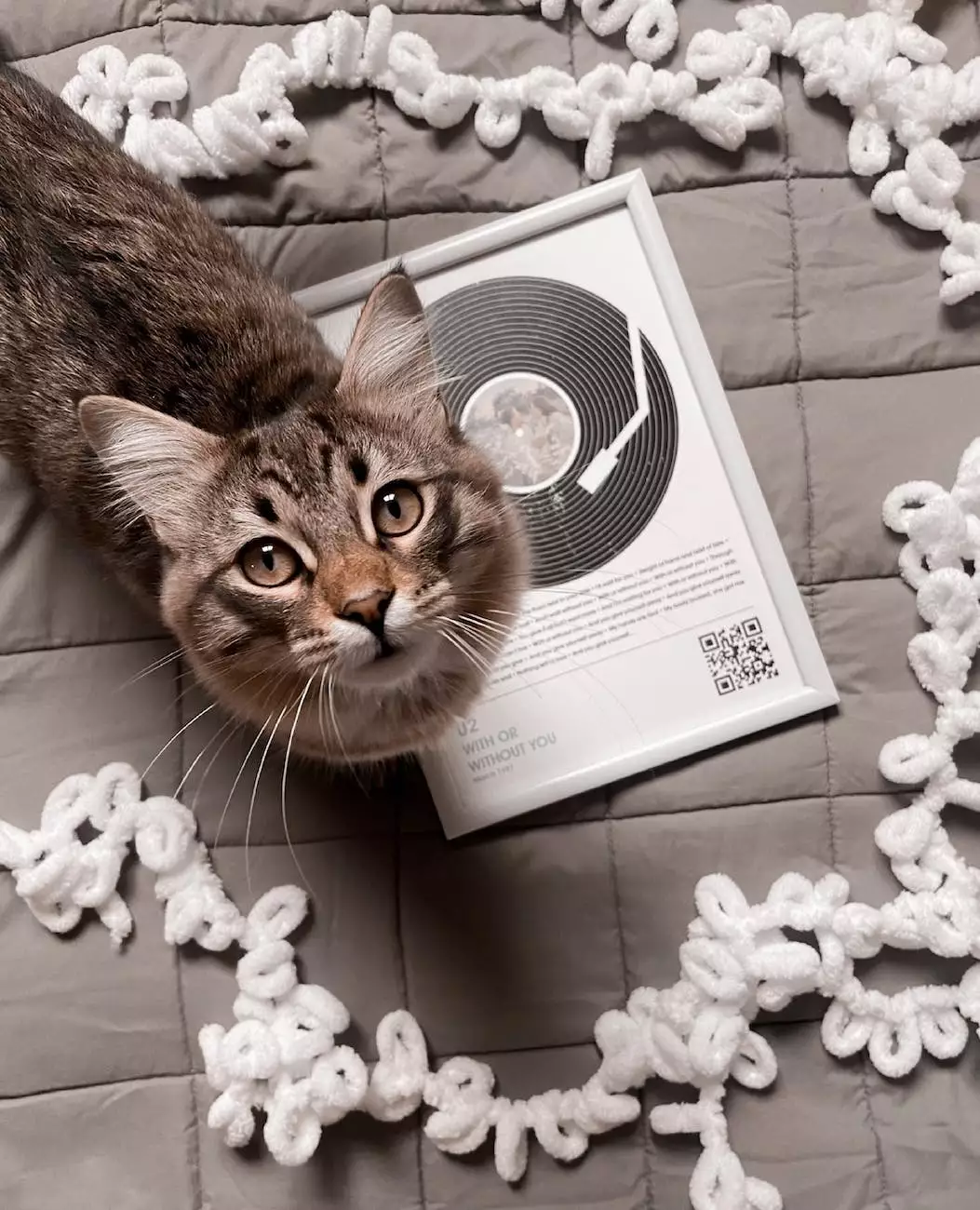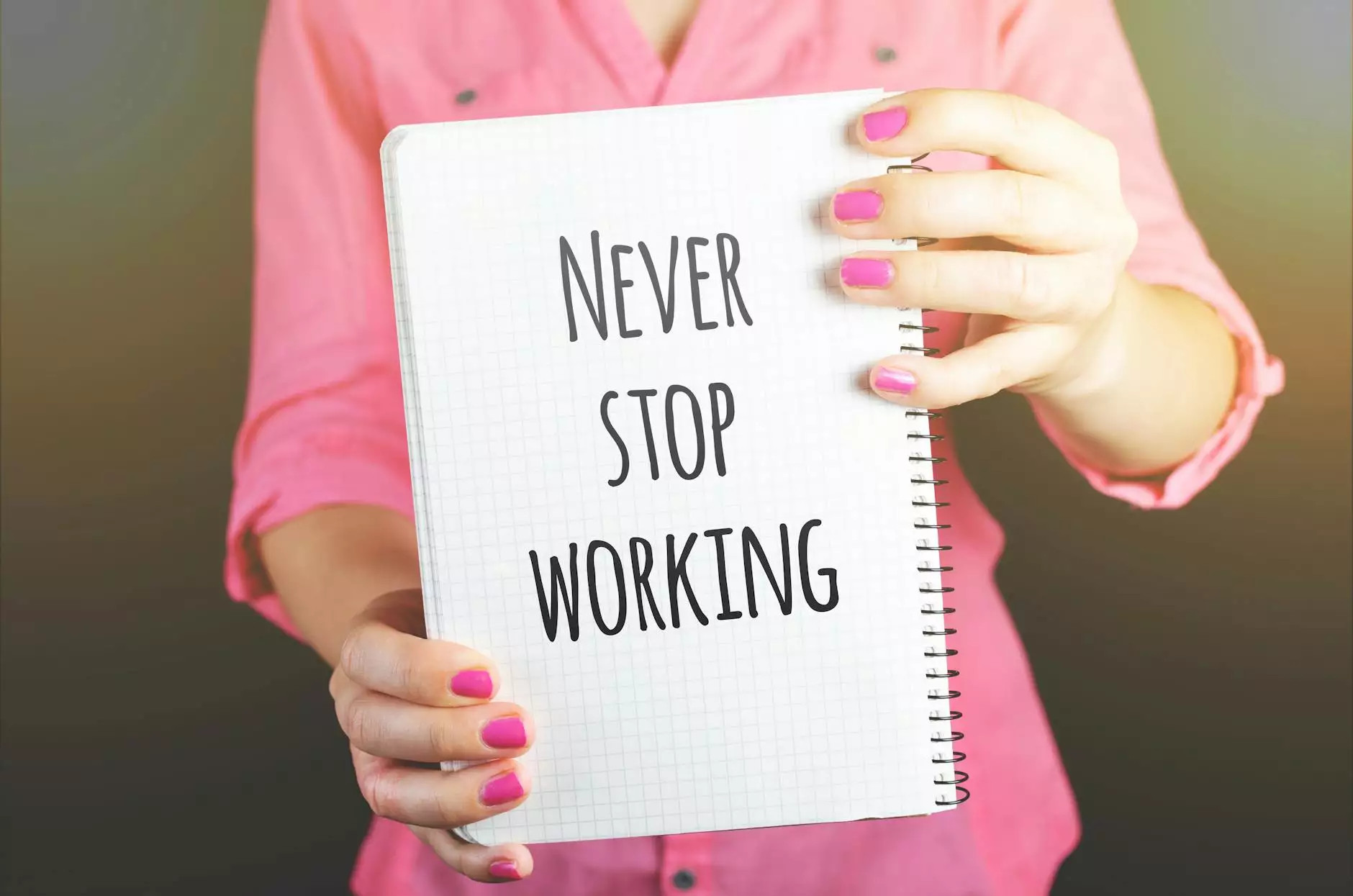How to Assign a User Access to Your Google Analytics Account
Blog
Introduction
Welcome to AdAbler, your trusted source for business and consumer services in the marketing and advertising industry. In this comprehensive guide, we will walk you through the process of assigning user access to your Google Analytics account. By following these steps, you will be able to optimize your data tracking and gain valuable insights for your marketing strategies.
Why Assign User Access?
Assigning user access to your Google Analytics account allows you to collaborate with team members while controlling their permissions. This is especially crucial for businesses with multiple stakeholders involved in marketing and advertising efforts. By granting access to specific individuals, you can ensure that everyone has the necessary data to make informed decisions, without compromising the security of your account.
Step-by-Step Guide
Step 1: Sign in to your Google Analytics Account
To begin, visit https://analytics.google.com/ and sign in to your Google Analytics account using your credentials. Make sure you have administrative access to the account.
Step 2: Access the Admin Settings
Once you are logged in, click on the "Admin" tab located at the bottom left corner of the page. This will take you to the Admin Settings section.
Step 3: Select the Account and Property
In the Admin Settings, you will see three columns: Account, Property, and View. Select the appropriate Account and Property from the respective drop-down menus that you want to grant access to.
Step 4: Navigate to User Management
Under the Property column, you will find the User Management tab. Click on it to proceed.
Step 5: Add New User
Click the "Add New User" button to add a new user to your Google Analytics account. This will open a dialog box where you can enter the email address of the user you want to grant access to.
Step 6: Select Permission Level
Once you have entered the email address, choose the desired permission level for the user. Google Analytics offers four levels of permissions: Manage Users, Edit, Collaborate, and Read & Analyze. Select the appropriate level based on the user's role and responsibilities.
Step 7: Notify the User
After selecting the permission level, check the box that says "Notify this user by email" if you want to send an email notification to the user. This will inform them about the access granted to their Google Analytics account.
Step 8: Save Changes
Finally, click on the "Add" button to save the changes and grant user access to your Google Analytics account. The user will now be able to log in and access the specified account and property with the assigned permission level.
Conclusion
Congratulations! You have successfully assigned user access to your Google Analytics account. By effectively managing user permissions, you can collaborate with your team members and leverage valuable data insights for your marketing and advertising strategies. AdAbler is here to support you in the business and consumer services industry, providing expert solutions to enhance your digital marketing efforts. Stay tuned for more informative articles on our blog!
AdAbler: Your Trusted Marketing and Advertising Partner
AdAbler aims to revolutionize the way businesses approach marketing and advertising. With our expertise in the business and consumer services industry, we provide tailored solutions to help you achieve your goals. Whether you need assistance with digital marketing strategies, data analytics, or user access management for Google Analytics, we have you covered.
Contact Us
Visit our website http://adabler.com/ to learn more about our services and how we can help you navigate the complex world of marketing and advertising. Feel free to reach out to our team with any questions or inquiries. We are excited to collaborate with you and take your business to new heights!